This manual is implemented in the IUCLID online Help, but is also available in a downloadable version. As described in chapter A.2.1 Structure of this manual, the manual is organised like a book, with chapters, subchapters and pages.
You can either launch the Help contents to browse it and find the information of interest or launch the context-sensitive Help, which provides help directly linked to the state of application (what the user is doing). As pointed out below, context-sensitive Help may include guidance on how to handle a specific IUCLID feature or on the data entry fields.
To open the online Help and browse the contents
Select the Help contents command from the Help menu on the menu bar.
Customise the Help window as desired by enlarging it.
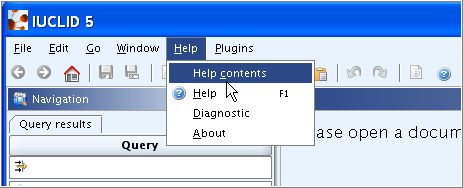
Caution
When you customise the Help window, it is recommended not to change the position of the upper left corner of the Help window, but to enlarge this window only by dragging the right-hand corner or right and button borders. Be aware of the following pitfall: The upper left corner of the Help window will always be repositioned in such a way that a certain left and upper margin remains on the screen, as shown in the following screenshot. This is due to technical reasons. So if you maximised the Help window, it would be repositioned next time you launch online Help from the IUCLID application. It is also not possible to constantly position the Help window in a second monitor connected to your computer.
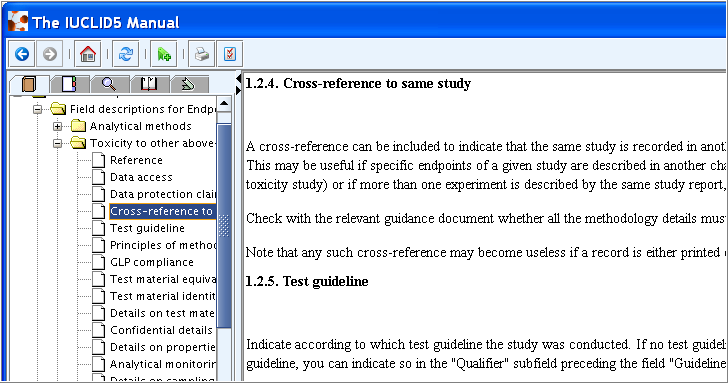
Tip
Customise the size of the Help window as appropriate taking into account the pitfall described above. If you need to look up the online Help frequently, it can be useful to position both the Help window and the IUCLID screen in such a way that both windows are visible without having to switch back and forth.
To launch the context-sensitive online Help, perform either of following steps:
Press the F1 key on the keyboard
Click the Help button
 on the toolbar
on the toolbarSelect the Help command from the Help menu on the menu bar
Each time you launch context-sensitive Help, a specific part of the online Help will be displayed. The following rules apply:
Selecting an Endpoint section in the section tree without clicking on a data entry field and then launching online Help will show guidance for that entire section.
For sections 0 to 3, the context-sensitive help always relates to the entire section no matter whether the Help is launched from the section tree or from any data entry field.
For sections 4 to 13, the context-sensitive help, if launched from within a data entry field, always relates to that field. That is, it is truly context-sensitive on a field by field basis. An example is shown in the screenshot above, where the help text for field
Cross-reference to same studyis shown at the top of the Help window. Note that it is nevertheless possible to scroll the manual and view the help for any other fields of a given section.Launching online Help from within any IUCLID feature (e.g. Import feature) will select the corresponding (sub)chapter of the manual related to that feature.
Independent of how you launched the online Help, you can always use
the Contents pane of the Help window to browse the manual. To open up a
(sub)chapter, click the plus sign to the left of the Folder icon
 . A list of subchapters or data entry fields then
appears. To view a topic, click the page icon
. A list of subchapters or data entry fields then
appears. To view a topic, click the page icon ![]() (see the screenshot above).
(see the screenshot above).
In the uppler left corner of the online Help window, a menu bar and several tabs are provided:
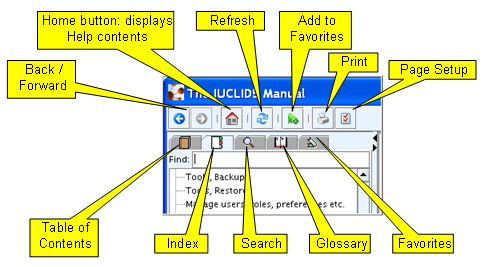
From the menu bar, the following commands can be selected:
Back
 / Forward
/ Forward
 : To go one page back or forward.
: To go one page back or forward.Home
 : To display the table of contents.
: To display the table of contents.Refresh
 : To refresh the online Help.
: To refresh the online Help.Add to Favorites
 : Add the position of the online help to the list
of favorites (or bookmarks).
: Add the position of the online help to the list
of favorites (or bookmarks).Print
 : Print the page/chapter displayed.
: Print the page/chapter displayed.Page Setup: To set up the page properties, i.e. portrait or landscape format, margins.
Below the menu bar, the following tabs are provided:
Table of contents
 : Displays the table of contents.
: Displays the table of contents.Index
 : Displays the index, which is a list of keywords.
Clicking an index entry displays the online help page that contains the
most relevant information on that keyword. You can also search for a
keyword or part of it by entering a search string in the "Find:" pane
just below the tab button. Truncated searches are possible (e.g. search
for "too" to find any keywords containing this string, as in "Tool").
Wildcards (*) are not allowed.
: Displays the index, which is a list of keywords.
Clicking an index entry displays the online help page that contains the
most relevant information on that keyword. You can also search for a
keyword or part of it by entering a search string in the "Find:" pane
just below the tab button. Truncated searches are possible (e.g. search
for "too" to find any keywords containing this string, as in "Tool").
Wildcards (*) are not allowed.Search
 : To search the entire manual by entering a search
string in the "Find:" pane. All pages where the search string is found
are listed in the pane and can then be opened.
: To search the entire manual by entering a search
string in the "Find:" pane. All pages where the search string is found
are listed in the pane and can then be opened.Glossary
 : Displays the glossary, which includes
explanations of all abbreviations and acronyms as well as definitions of
the most important terms used within the manual.
: Displays the glossary, which includes
explanations of all abbreviations and acronyms as well as definitions of
the most important terms used within the manual.Favorites
 : To list your favorites (i.e. bookmarks) and
navigate to the respective page(s).
: To list your favorites (i.e. bookmarks) and
navigate to the respective page(s).