The tutorial in this chapter shows how to print
an Endpoint study record with basic fields only
an Endpoint study record with all fields
the complete Substance dataset
Step-by-step guide
To print the sample Endpoint study record "Dorgerloh (1992)/key" with basic fields only
Right-click this record in the section tree or select the Print command from the File menu.
The Print assistant comes up and guides you through several steps of a self-explanatory Print dialogue: Verify or change the default properties, for which the record shall be printed. In Step 5, select the detail level "Basic level". Specify output path, file name and other print options, and click the Finish button.
Open the html file from for viewing it.
To print this record with all fields, follow the same procedure, except for selecting detail level "All fields - including confidential test material information".
To print the complete dataset
Double-click any record in sections 0 to 3. Make sure one of the subsections is displayed in the data entry window, e.g. section 1.1 Identification.
Select the Print command from the File menu.
The Print assistant comes up and guides you through several steps of a self-explanatory Print dialogue: Verify or change the default properties, for which the records shall be printed, specify output path, file name and other print options, and click the Finish button.
The following screenshot show part of the print-out of the sample Endpoint study record:
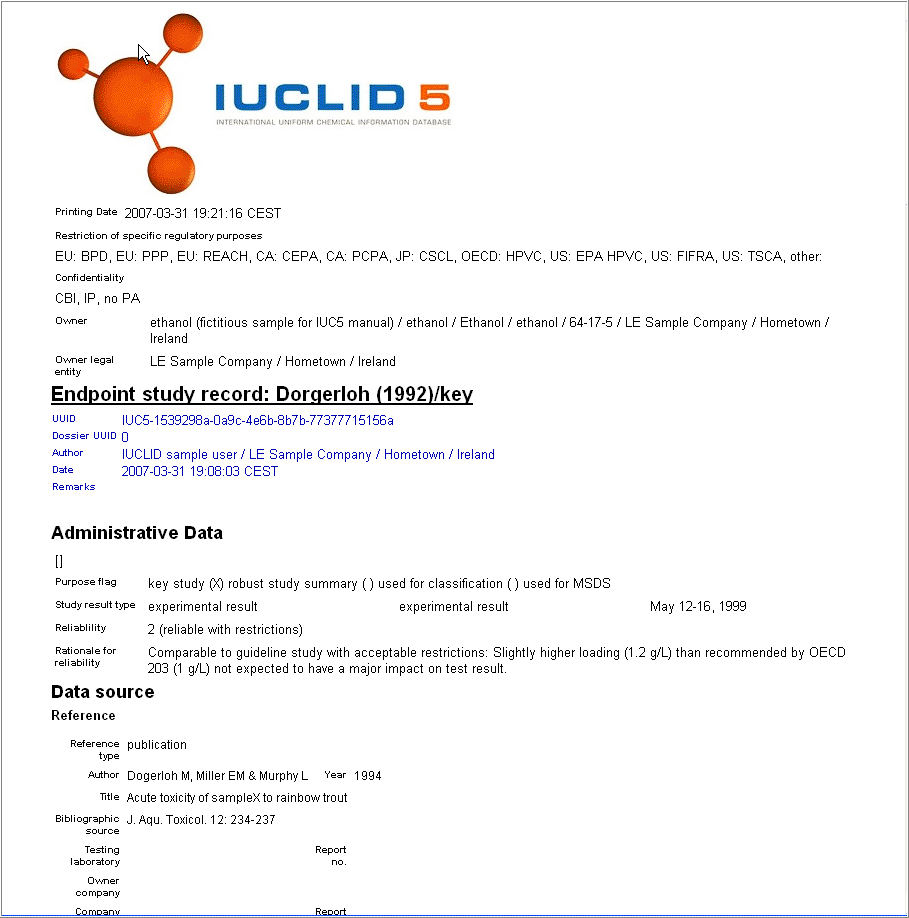
The complete print-out is shown in chapter D.4.7.13 Printing Endpoint study records.