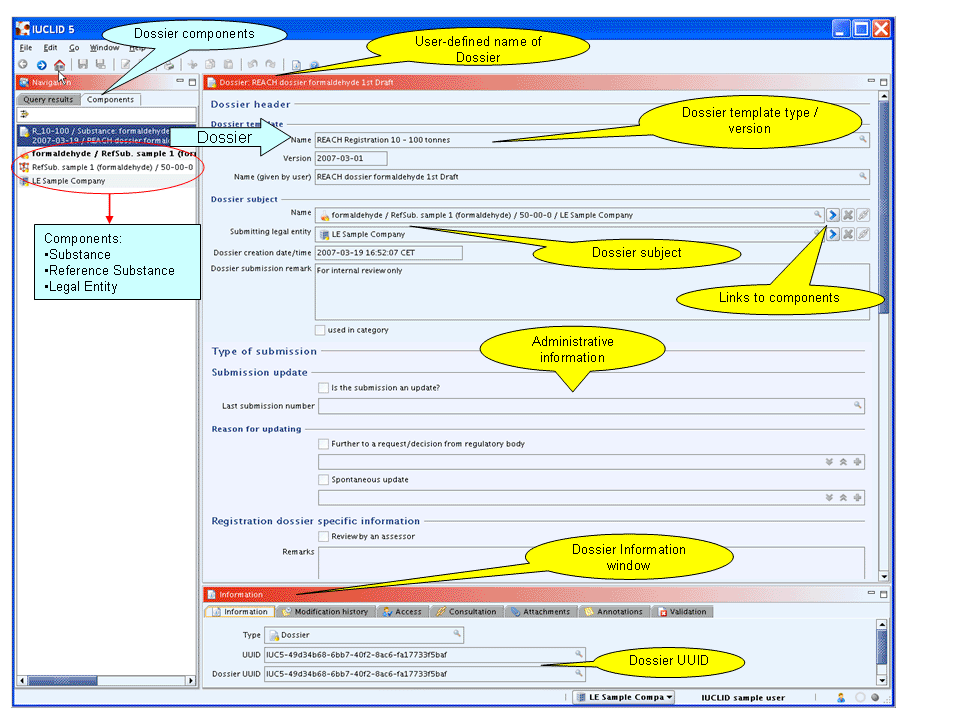The tutorial in this chapter shows how to create a Dossier, which is very similar to the creation of a print-out.
Introduction
A Dossier is a write-protected copy of the raw data stored in a Substance dataset. An Ownership protection option can be set, which prevents Endpoint study / summary records provided with a Dossier from being copied. This can be relevant if a Dossier is made available to another party, but the submitter does not want to allow copying Endpoint records. For further details, see chapter D.8 Dossier (create Dossier and browse Dossier data).
Step-by-step guide
To create a Dossier for a Substance datset, follow these steps:
Go Home
 to the Task panel if you are not already
there.
to the Task panel if you are not already
there.Under Substance
 , click Update.
, click Update.In the Query results pane, right-click the desired Substance (i.e. the sample dataset) and from the menu displayed, click the Create dossier command.
The Create dossier assistant comes up and guides you through a several steps dialogue: Verify or change the default properties (i.e. for which the records shall be included in the dossier), specify specific dossier information, and click the Finish button.
The Dossier created appears in a new tab of the Navigation window, called Components. Each component of a Dossier is listed, i.e.:
The Dossier itself:
The Dossier title includes the Dossier template type, the name of the Substance / Reference substance, the CAS No., Legal entity, date and the user-defined name.
The Dossier information entered during the process of Dossier creation is displayed (read-only) in the Data entry window. You can directly navigate to the Dossier subject. See the screenshot below.
The Dossier-related Information window.
The source Substance dataset.
The Reference substance referred to in the Substance.
The Legal entity the Substance is assigned to.
The following screenshot shows an example of Dossier components and Dossier information: