To export a Dossier
Go Home
 to the Task panel if you are not already
there.
to the Task panel if you are not already
there.Under Dossier
 , click View. A screen comes up with empty windows on the
right side and a Query results pane on
the left (below the title bar Navigation) showing all Dossiers available in
your local IUCLID installation or the network you are connected to. The
Dossiers are listed in alphabetical order (see the screenshot
below).
, click View. A screen comes up with empty windows on the
right side and a Query results pane on
the left (below the title bar Navigation) showing all Dossiers available in
your local IUCLID installation or the network you are connected to. The
Dossiers are listed in alphabetical order (see the screenshot
below).Right-click the desired Dossier in the Query results pane.
The Export wizard comes up and guides you through the following steps:
Step 1: Specify if no or all related annotations shall be included in the export or if all related annotations shall be exported.
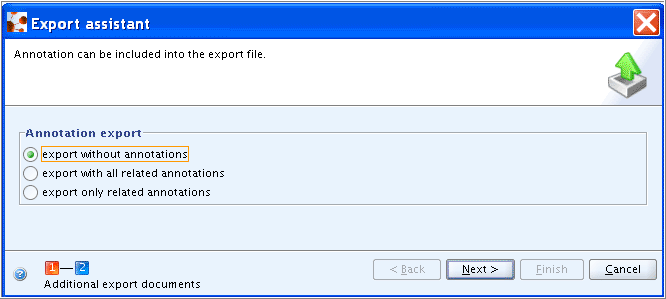
Step 2: Select the folder and specify the name of the export file. Then click the Finish button.
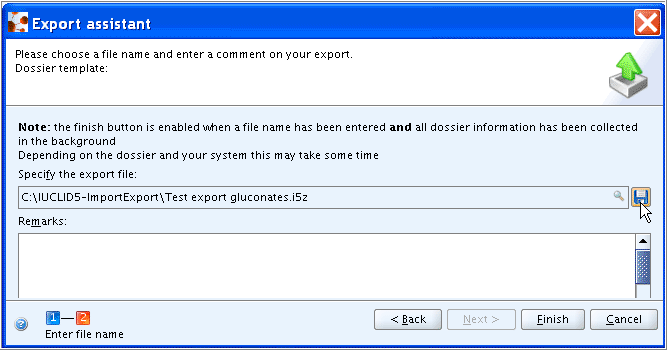
The completion of the export is confirmed by a message:
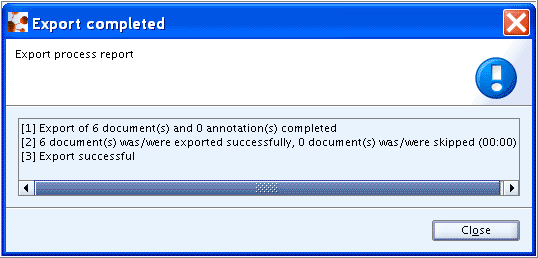
Note
Only a complete Dossier can be exported, but no individual components. If there is a need for using e.g. a selected Substance, all records of it can be copied to IUCLID's clipboard and pasted in a newly created Substance dataset, unless the Dossier is copy-protected. See chapter D.8.3 Copying Dossier data.