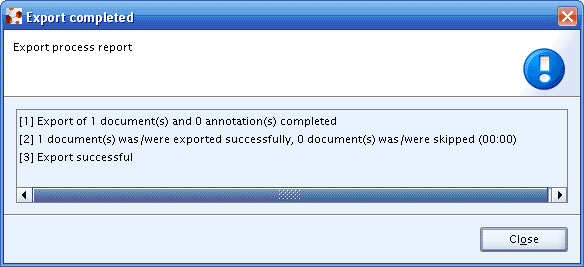The export function allows the Legal entity to be written to an XML export file. This file can be exchanged with other IUCLID installations or even submitted to regulatory authorities if the format is appropriate (it is the case for signing-up to the European Chemicals Agency (ECHA)). To export a Legal entity, follow the steps:
Go Home
 to the Task Panel if you are not already
there
to the Task Panel if you are not already
thereUnder Legal entity
 , click Update. A
screen comes up with empty windows on the right side and a Query results
pane on the left showing all Legal entity available in your local IUCLID
installation or the network you are connected to.
, click Update. A
screen comes up with empty windows on the right side and a Query results
pane on the left showing all Legal entity available in your local IUCLID
installation or the network you are connected to.Find the Legal entity you want to export, display the context menu (right mouse button) and select the Export command:
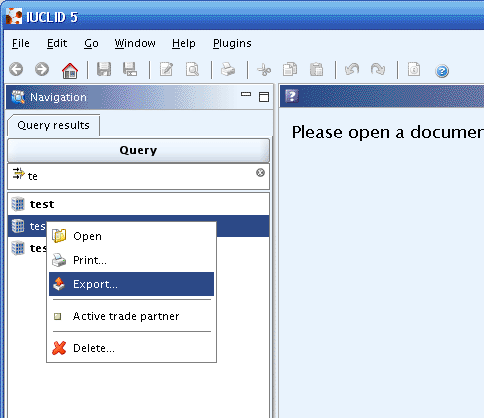
The Export assistant dialogue appears. Follow the instruction given and your Legal entity will be exported in i5z format.
Click both Select all buttons to select all Confidentiality and Restriction properties flags or clear checkboxes for properties for which records shall not be exported. Click the Next button.
Caution
When selecting the export option you will get a three-step dialogue. In the first step the confidentiality and ownership settings can be used as a filter for the information that will be exported. Be aware that when you filter all information an empty document will be printed. The second step is to select/deselect elements. Since you only intend to print one element, this step can be skipped.
Tip
The filtering level is given by selecting the different checkboxes: if you for instance, you do not want to export the CBI (confidential business information) information, select the
CBIcheckbox and deselect theNot confidentialcheckbox.Verify all dependent documents to export related to your Legal entity. If you do not want to export a document, deselect the related checkbox. Click the Next button.
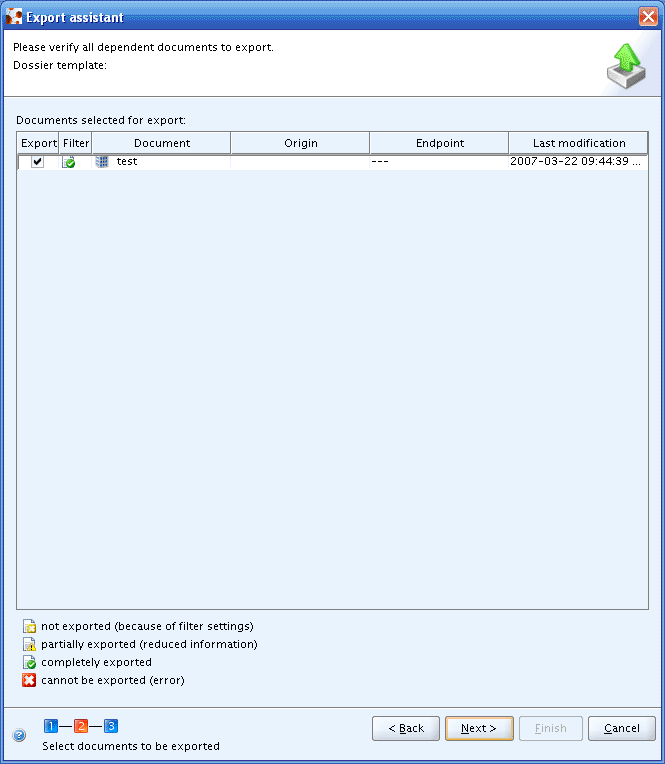
Define where you want to save your Legal entity export file, by clicking the Open button

Add
Remarksif necessary.Your Legal entity is automatically exported in the indicated path.
Note
The Ownership protection settings are only applicable on exporting Substance / Mixture / Template / Dossier dataset.
The completion of the export are confirmed by a message: