The print function allows printing the Reference substance data into a HTML file. These files can be viewed with your internet browser. To print, click a Reference substance name in the Query result pane. A pop-up menu appears. Select the Print command.
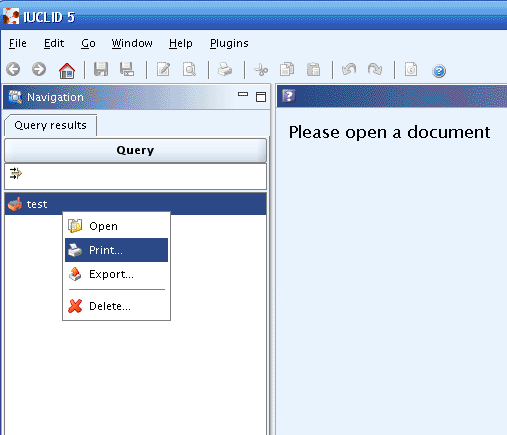
When activating the Print function a new window with the title "print assistant" appears. The assistant guides through all steps of the workflow. Follow the instructions given and the Reference substance will be printed in HTML format.
Click both Select all buttons to select all Confidentiality and Restriction properties flags or clear checkboxes for properties for which records shall not be printed. Click the Next button.
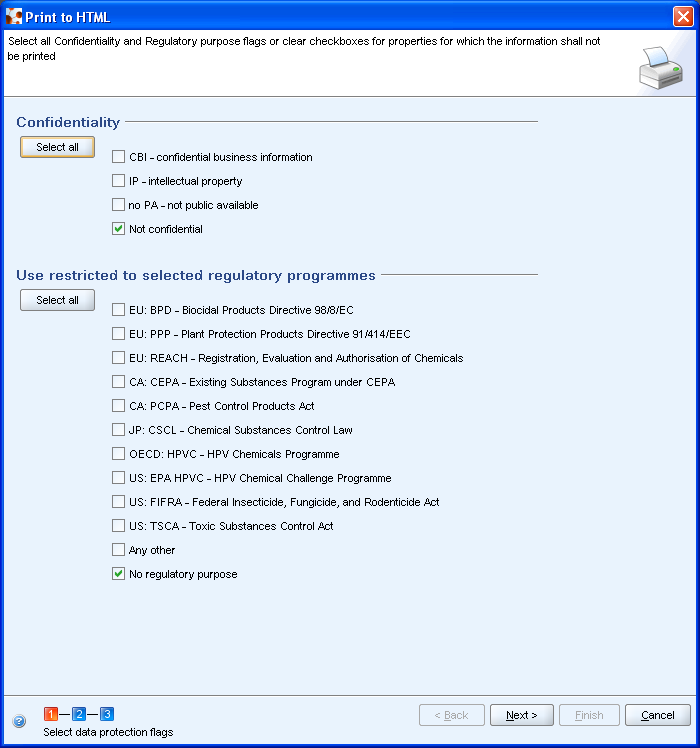
Caution
When selecting the print option you will get a three-step dialogue. In the first step the confidentiality and ownership settings can be used as a filter for the information that will be exported. Be aware that when you filter all information an empty document will be printed. The second step in the wizard is to select/deselect elements. Since you only intend to print one element, this step can be skipped.
Tip
The filtering level is given by selecting the different checkboxes: if you for instance, you do not want to export the CBI (Confidential Business Information) information, select the
CBIcheckbox and deselect theNot confidentialcheckbox.Verify if the Reference substance is displayed in the
Documents selected for printing. Click the Next button.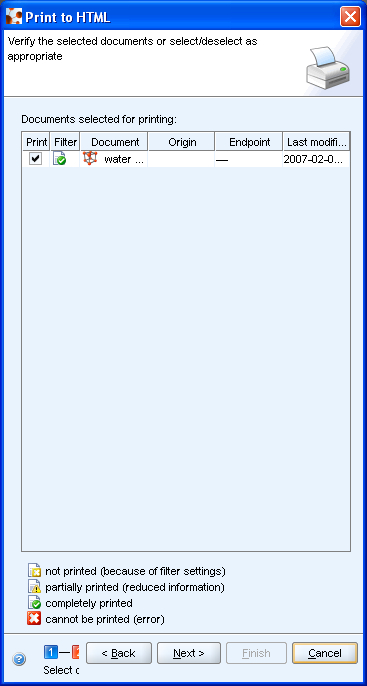
Define both the output path where to save the HTML document coming out, by clicking the Load button
 and the preferred Filename.
and the preferred Filename.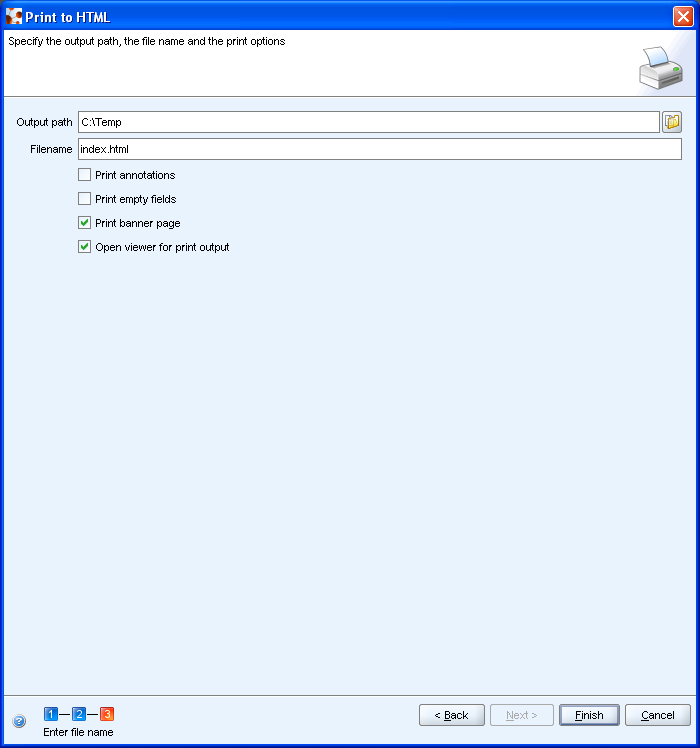
Click the Finish button: your Reference substance is automatically displayed in the web browser installed in the workstation.