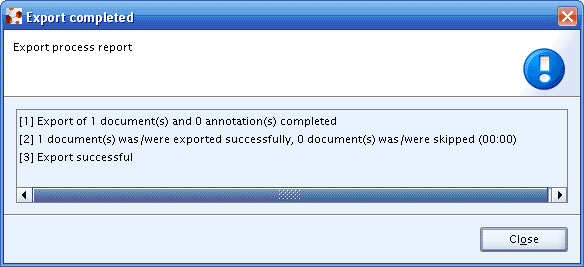The Export function allows the Reference substance to be written to an XML export file which can be exchanged with other IUCLID installations.
To export a Reference substance:
Go Home
 to the Task panel if you are not already
there.
to the Task panel if you are not already
there.Under Reference substance
 , click Update.
A screen comes up with empty windows on the right side and a Query
results pane on the left showing all Reference substances available in
your local IUCLID installation or the network you are connected
to.
, click Update.
A screen comes up with empty windows on the right side and a Query
results pane on the left showing all Reference substances available in
your local IUCLID installation or the network you are connected
to.Find the Reference substance you want to export, display the context menu (right mouse button) and select the Export command.
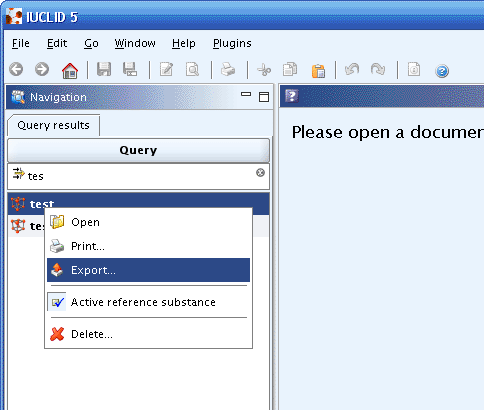
The Export assistant wizard appears. Follow the instructions given and your Reference substance will be exported in i5z format.
Click both Select all buttons to select all Confidentiality and Restriction properties flags or clear checkboxes for properties for which records shall not be exported. Click the Next button.
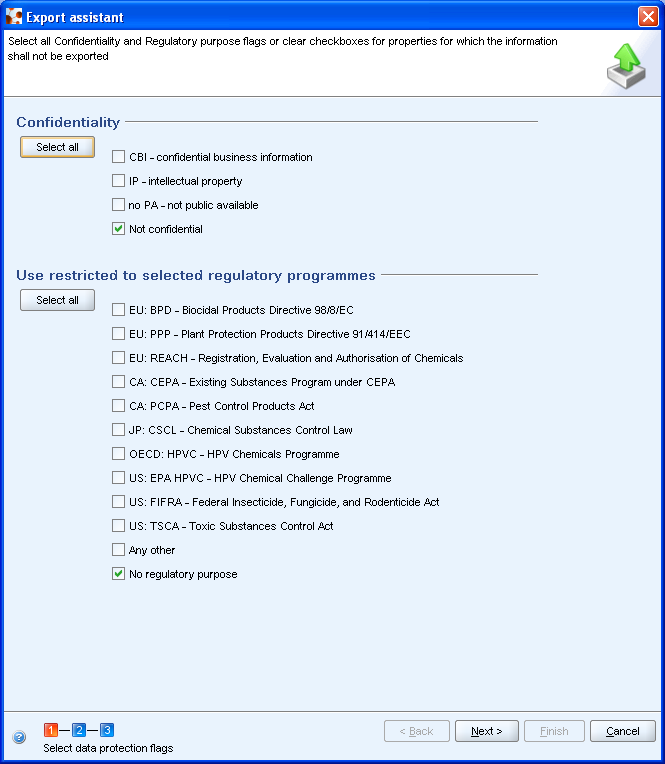
Caution
When selecting the export option you will get a three-step dialogue. In the first step the confidentiality and ownership settings can be used as a filter for the information that will be exported. Be aware that when you filter all information an empty document will be exported. The second step in the wizard is to select/deselect elements. Since you only intend to export one element, this step can be skipped.
Tip
The filtering level is given by selecting the different checkboxes: if you for instance, you do not want to export the CBI (Confidential Business Information) information, select the
CBIcheckbox and deselect theNot confidentialcheckbox.Verify all dependent documents to export related to your Reference substance. If you do not want to export a document, deselect the related checkbox. Click the Next button.
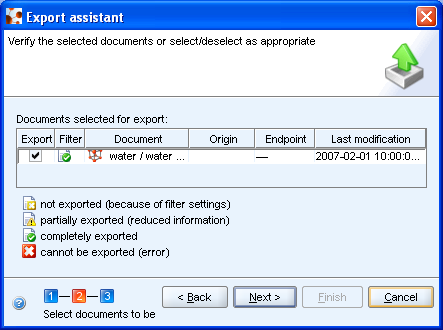
Define where you want to save your Reference substance export file, by clicking the Load button
 .
.Add remarks if necessary.
Your Reference substance is automatically exported in the indicated path.
Note
The Ownership protection settings are only applicable on exporting Substance / Mixture / Template / Dossier dataset.
The completion of the export is confirmed by a message: