To view or search the Literature references inventory
Click the View link under Literature references on the Task panel.

The Literature references inventory assistant comes up, which allows to search for references. Enter appropriate search string(s) in the bibliographic fields and click the Search button. Queries are not case-sensitive; wildcard(s) (*) can be used, and combined searching in several fields is possible as shown in the following screenshot.
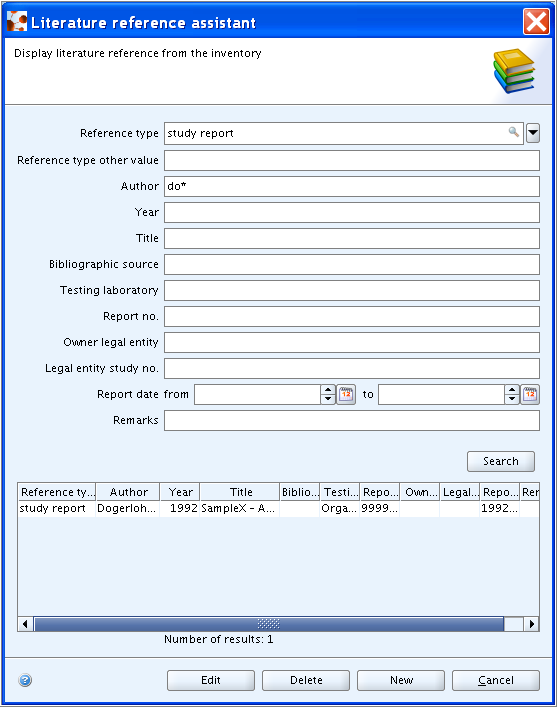
Note
The Literature reference assistant is the same as that appearing
when you click the Select button
![]() on the
on the Reference block of any
Endpoint study record (see chapter D.4.7.7.2 Data
source).
The following commands can be selected by clicking the respective button at the bottom of the assistant dialogue:
Edit: To edit a literature reference.
Delete: To delete a reference.
New: To insert a new reference directly in this inventory. The dialogue box that opens is equivalent to that appearing when you click the Add button in the
Referenceblock of any Endpoint study record.Cancel: To close the Literature reference assistant.
Tip
The following tips may be helpful:
Editing a reference does not affect any reference already entered in Endpoint study records. That is, there is no direct association between the two features.
Deleting a reference cannot be undone by the Undo command.
Inserting new references directly in the Literature references inventory may be useful if for example a technical assistant can do this job based on other reference lists, thus expanding the inventory and making the completion of field block
Referencein the Endpoint study records easier.Copying new references from other reference lists (e.g. Word or Excel documents) can be made easier if an appropriate clipboard manager is used that provides a power-paste feature. Such a feature allows to copy a series of items (i.e. the different fragments of a bibliographic reference) in one application and paste them in the appropriate fields of another application (i.e. IUCLID). Clipboard managers are available commercially or as freeware. Note that the built-in IUCLID clipboard manager cannot be used for this purpose.