Endpoint study /summary records can be imported into any dataset independent of their source by using the clipboard manager. That is, records copied into the clipboard are not linked to a specific Legal entity.
To import Endpoint study /summary record(s) into the clipboard and paste them into the target dataset
Navigate to the dataset where you wish to import (i.e. paste) the record(s).
Open the clipboard manager from the Window menu on the menu bar.
Click the Import endpoints from file
 button. The Import endpoints assistant comes up
which allows to import the desired export file containing the
records.
button. The Import endpoints assistant comes up
which allows to import the desired export file containing the
records.After importing the records into the clipboard, select the records you wish to paste. To select several records hold down the Ctrl key and click the desired records.
Click either the Paste selected items
 or Paste all items from
clipboard
or Paste all items from
clipboard  button on the toolbar of the clipboard
manager.
button on the toolbar of the clipboard
manager.Close the clipboard manager when copy & paste operations are finished.
Note
The Endpoint study records will be pasted to the right sections regardless which section you have opened or selected. For example, a record originating from section 6.1.1 Short-term toxicity to fish will always be pasted exactly in that section.
The following screenshot shows the clipboard manager with three imported Endpoint study records:
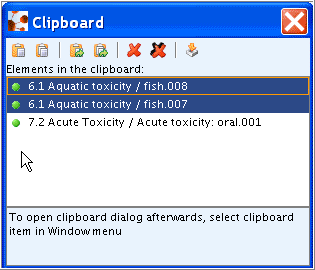
See also chapter D.4.7.9 Copying Endpoint study records.