The system can retrieve:
either all Legal entities by using the Get all query or
selected Legal entities by using the Find query.
Get all Legal entity
To retrieve all Legal entities:
Go Home
 to the Task panel if you are not already
there.
to the Task panel if you are not already
there.Under Legal entity
 , click Update.
Click the Query button, a query window
opens.
, click Update.
Click the Query button, a query window
opens.Select Legal entity from the
Select query result typedrop-down list.Select Get all legal entities from the
Select querydrop-down list.Click the Search button. All Legal entities will be displayed in the Query result pane (under the title bar Navigation) in alphabetical order.
Find Legal entity
To search for one or more Legal entity (-ies) present in your IUCLID installation:
Go Home
 to the Task panel if you are not already
there.
to the Task panel if you are not already
there.Under Legal entity
 , click Update.
Click the Query button; a query window
opens.
, click Update.
Click the Query button; a query window
opens.Select Legal entity from the
Select query result typedrop-down list.Select Find legal entities from the
Select querydrop-down list.Enter at least one search criteria into one of the fields listed in the Query specific fields area (see the screenshot below).
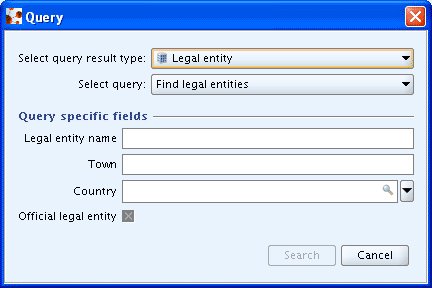
Click the Search button, and the results of your query will be displayed in the Query result pane (under the title bar Navigation), otherwise the following message appears:
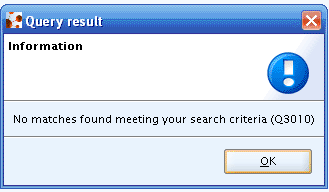
Specify a more general query to get the expected result, or select another query (for more information, see the following subchapters).