To retrieve any type of Documents based on their UUID:
Go Home
 to the Task panel if you are not already
there.
to the Task panel if you are not already
there.Click Update or View under any Task. Click the Query button.
Select Unknown from the
Select query result typedrop-down list.Select Find documents by UUID from the
Select querydrop-down list.Enter the UUID of the document you are searching for in the Query specific fields area, where it is possible to search also for a specific UUID (see the screenshot below).

Click the Search button, and the results of your query will be displayed in the Query result pane (under the title bar Navigation), otherwise the following message appears:
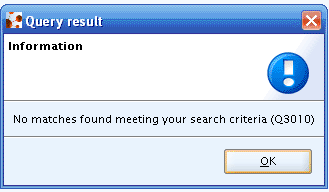
Check carefully the correct the UUID(s) and run your search again.
Note
If you perform a query using the wildcard (*) the system retrieves:
all Legal entities
all Legal entity sites
all Substances
all Reference substances
all Categories
all Mixtures
all Templates
all Endpoint study records
all Endpoint summaries
all Attached documents
all Annotations
present in your IUCLID installation. Double clicking one of the documents listed, the related section opens (see the screenshot below).
