As described in chapter D.4.7.9 Copying Endpoint study records, the IUCLID clipboard manager allows to copy and paste single or several Endpoint study records. To create a copy of a Substance dataset, all records from the source dataset have to be copied to a newly created Substance dataset using the Copy content to clipboard command.
Caution
Be aware that the copying and pasting of many records can take a considerable time depending on your machine speed.
To make a copy of a Substance dataset
Create a new Substance (see instructions in chapter D.4.2 Feature "Substance - New": How to create a Substance dataset)
Open the source Substance dataset and click the the arrow next to the Find or Filter pane
 to open a drop-down list box (see the following
screenshot).
to open a drop-down list box (see the following
screenshot).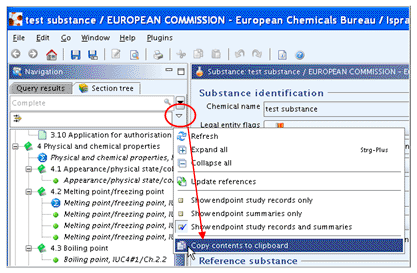
Click the command Copy content to clipboard
 . The clipboard manager is opened and the copied
records are displayed.
. The clipboard manager is opened and the copied
records are displayed.Go back to the new (target) Substance dataset.
In the target Substance, open the clipboard manager (if not displayed anymore) from the Window menu and click the Paste all items from clipboard
 icon.
icon.In the Warning dialogue appearing for each subsection of sections 0 to 3, click the Yes button to confirm that the records shall be copied.
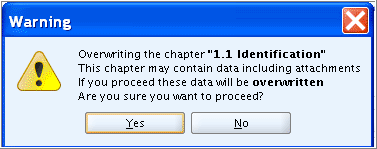
Tip
You can also use the Import endpoints from
file command ![]() on the clipboard manager to import Endpoint study /
Summary Records into the clipboard and paste them into the target
Substance. This option is useful if the source Substance dataset is not
available to you, but you receive an import file from another user. See
also chapter D.14 Import (import data from other
IUCLID 5 systems).
on the clipboard manager to import Endpoint study /
Summary Records into the clipboard and paste them into the target
Substance. This option is useful if the source Substance dataset is not
available to you, but you receive an import file from another user. See
also chapter D.14 Import (import data from other
IUCLID 5 systems).