To create a Substance dataset, follow these steps:
Select the command New Substance either from the IUCLID Task panel or the File menu on the Menu bar.

The Substance assistant comes up and guides you through the following steps:
Step 1: Enter the user-defined name of the Substance and click the Next button.
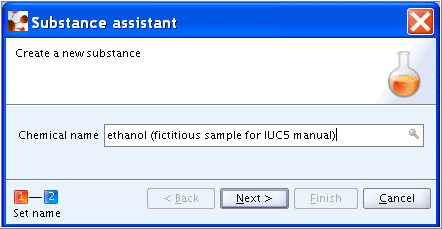
Step 2: Select the Legal entity from the drop-down list and click the Finish button. (Note: Use the Legal entity defined for your company or, if not available yet, any other available Legal entity created at the IUCLID web site (i.e. "official" Legal entity, LEO). If necessary, a new Legal entity can be created later on and assigned to this dataset. See chapter D.9.2 Feature "Legal entity": How to create a Legal entity).
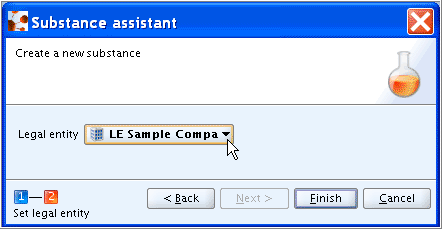
The newly created Substance dataset is displayed in the Data entry window and tabs Query results and Section tree appear in the Navigation window. In case of a smaller monitor, you may click the Minimize button on the Navigation bar (circled in the screenshot below) to enlarge the Data entry window.
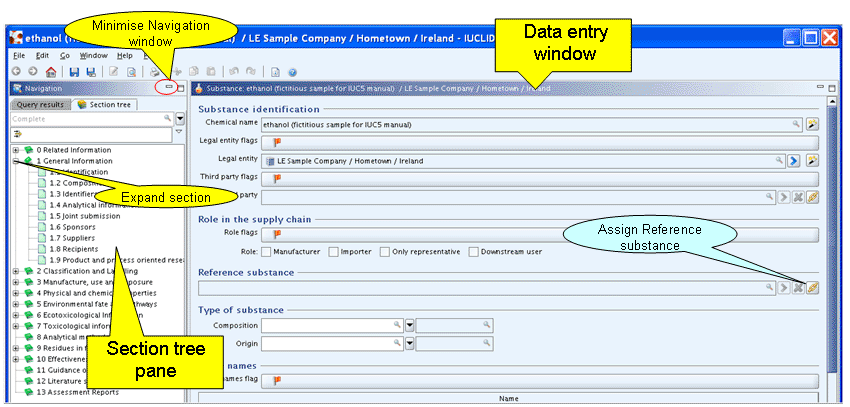
To assign a Reference substance, click the Add reference button
 in the field
in the field Reference substance. In the appearing Query dialogue box, proceed as follows:Case 1: Search for the desired Reference substance. For example enter "ethanol" or "eth*" in the search field
EC nameand click the Search button or press the Enter key.Case 2: If the substance is not found, click the New button and enter an appropriate name, e.g. "ethanol". Then click the Finish button. (Note: The Reference substance can be defined later using the corresponding feature (see chapter D.11.3 Feature "Reference substance - New": How to create a Reference substance) and assigned to this dataset.)
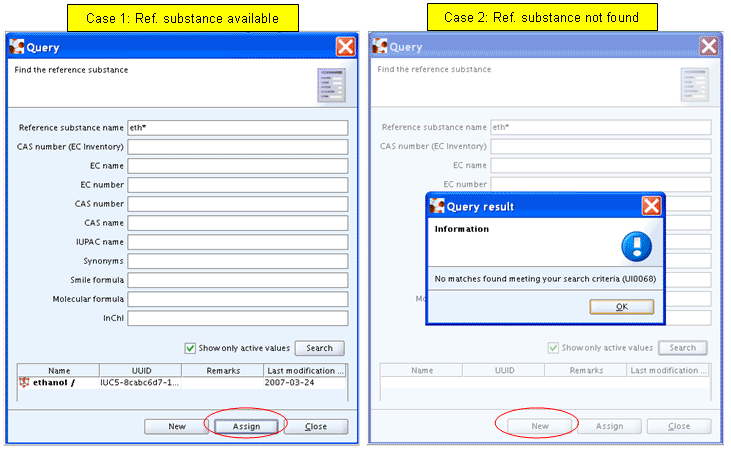
If a new Reference substance has been created, an EC inventory and/or other identifiers should be defined as follows:
Switch to the Reference substance feature by clicking the Goto button
 to the very right.
to the very right.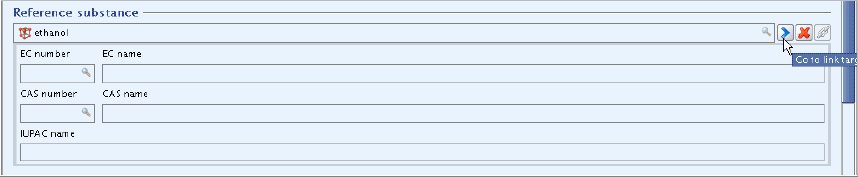
An empty Reference substance record appears.
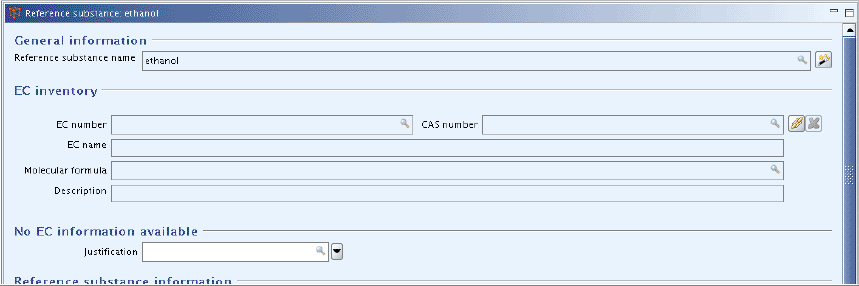
To assign the corresponding EC inventory identity, if available, press the Add reference button
 to the very right and in the Query dialogue
appearing, search for the substance and click the Assign button. (Note: If data entry is
locked, click the Edit button
to the very right and in the Query dialogue
appearing, search for the substance and click the Assign button. (Note: If data entry is
locked, click the Edit button
 on the toolbar.)
on the toolbar.)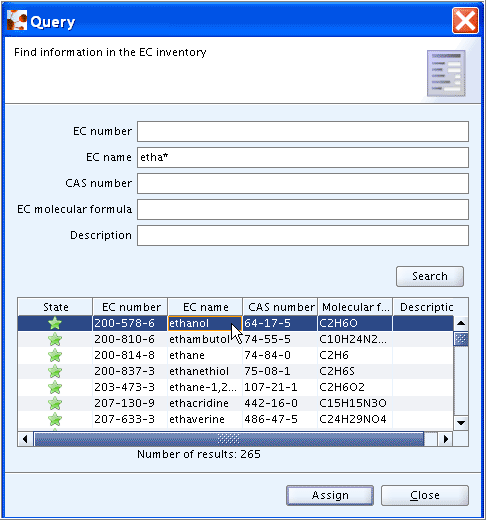
EC number, EC name, CAS number, Molecular formula and Description (if any) are automatically entered in the Reference substance record. You may complete any other fields (e.g. CAS name, IUPAC name, Synonyms, SMILES notation) now or later.
By clicking the Back button
 on the toolbar, you can then navigate back to
the Substance dataset. The identifier fields of the assigned
Reference substance are displayed.
on the toolbar, you can then navigate back to
the Substance dataset. The identifier fields of the assigned
Reference substance are displayed.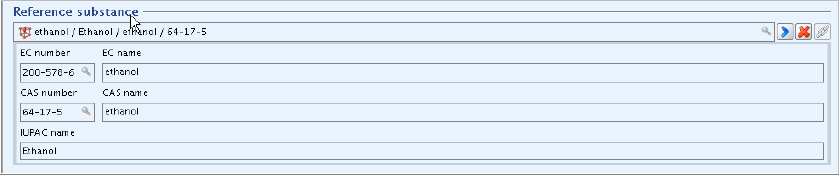
The newly created Substance dataset is now related to a Reference substance and you can close the dataset by clicking the Go Home
 button or continue completing the dataset as
instructed in chapter D.4.3 Feature "Substance -
Update": How to update (edit) a Substance dataset.
button or continue completing the dataset as
instructed in chapter D.4.3 Feature "Substance -
Update": How to update (edit) a Substance dataset.Tip
Although the Reference substance can be assigned to a Substance any time, it is highly recommended to do this right when creating the Substance dataset because of the following reason: As shown in chapter D.4.7.7.3 Materials and methods, each time you create a new Endpoint study record, the field
Test material identityis automatically filled with the identifiers of the Reference substance. If the Reference substance is assigned later, this field will not be automatically updated. Instead, the substance identifiers would have to be entered manually in each record.