Because a mixture, according to the definition given in chapter D.7.1 What is a mixture / preparation?), can be considered as company-specific grouping of components, separate Substance datasets are used, with each component being characterised by its own Reference substance. These Substance datasets are handled as any other Substance dataset (see instructions given in chapter D.4 Substance (create and update Substance related information).
The IUCLID feature Mixture provides a special Mixture dataset, which is used to
Record endpoint data related to the mixture itself;
Assign all Substance datasets representing the different components to the Mixture;
Create a Dossier for the Mixture including all associated components.
The following figures illustrate the data structure of and the available relations in a IUCLID Mixture:
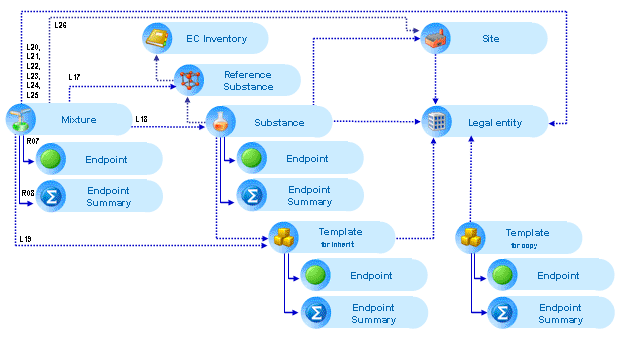
R07: Each mixture can have multiple enpoint study records.
R08: Each mixture can have multiple enpoint summaries.
L20: Each mixture can be linked to a legal entity (owner).
L17: Each mixture can contain multiple components. Each component must be linked to a single reference substance substance(section "composition") and can have a specific function (solvent, additive, ...).
L18: Multiple (supporting) substances can be linked to a mixture (section "related data").
L19: Multiple templates can be linked to a mixture.
L21: Each mixture can be linked to a third party.
L22: For each "Mixture" no, one or more "Joint Submission(s)" can be defined. For each "Joint Submission" one "Lead" can be defined. One "Legal entity" can be linked as "Lead".
L23: For each "Mixture" no, one or more "Joint Submission(s)" can be defined. For each "Joint Submission" no, one or more "Member(s)" can be defined. One “Legal entity" can be linked as "Member".
L24: For each "Mixture" no, one or more "Legal Entities" can be linked as "Recipient(s)".
L25: For each "Micture" no, one or more "Legal Entities" can be linked as "Supplier(s)".
L26: For each "Mixture" no, one or more "Site(s)" can be linked.
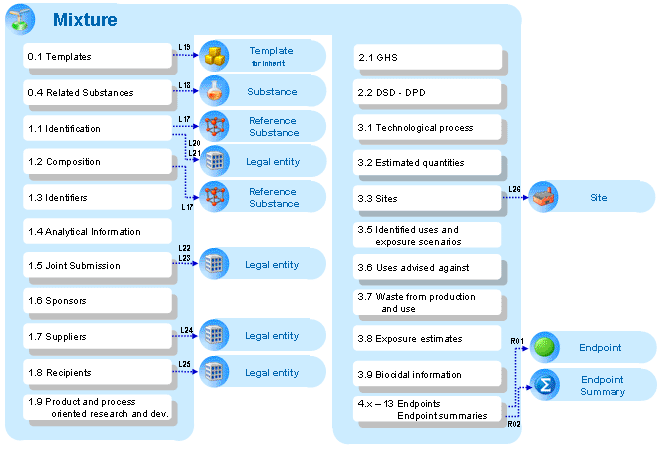
To create a Mixture dataset, follow these steps:
Go Home
 to the Task panel if you are not already
there.
to the Task panel if you are not already
there.Under Mixture
 , click New.
, click New.In the first step of the started Mixture assistant, enter the name of the Mixture.
In the second step, select the Legal entity and click the Finish button.
The data entry window of the newly created Mixture dataset is then displayed and the full functionality is provided as for any Substance dataset, with the following exceptions:
Section 0.4 Related Substances: This is a unique section being provided only for Mixture datasets and used to set a link or reference to any Substance datasets representing the components. After the link is established, quick navigation from the preparation to the relevant substances (and back) is possible. The link also opens the possibility to include the related datasets when exporting or creating a Dossier.
Section 1.1 Identification: The mixture identification is based on a Mixture name, which is the equivalent to Substance name in Substance datasets. However, a Mixture is not based on a Reference substance.
Sections 3.4 Form in the supply chain and 3.10 Application for authorisation of uses are not available.
To open an existing Mixture dataset
Go Home
 to the Task panel if you are not already
there.
to the Task panel if you are not already
there.Under Mixture
 , click Update. A screen comes up with empty windows on
the right side and a Query results pane
on the left (below the title bar Navigation) showing all Mixtures available in
your local IUCLID installation or the network you are connected
to.
, click Update. A screen comes up with empty windows on
the right side and a Query results pane
on the left (below the title bar Navigation) showing all Mixtures available in
your local IUCLID installation or the network you are connected
to.If you can easily find the desired Mixture, just double-click it to open the corresponding dataset.
If there is a large number of Mixtures listed, run a query as follows:
Click into the Find / Filter pane
 below the Query title bar.
below the Query title bar.Enter the Mixture name or part of it to filter for the desired Mixture.
Once you have found the desired Mixture, double-click it to open it.
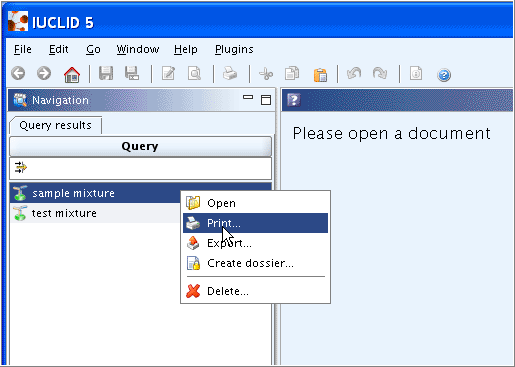
Tip
For each entry in the Query results pane, a context menu can be opened when you right-click a Mixture name, as shown in the screenshot above. The context menu offers the following commands:
Open
 for opening the Mixture (as an alternative
method to double-click).
for opening the Mixture (as an alternative
method to double-click).Print
 for printing the Mixture including all
associated Substance datasets (if selected).
for printing the Mixture including all
associated Substance datasets (if selected).Export
 for exporting the Mixture including all
associated Substance datasets (if selected).
for exporting the Mixture including all
associated Substance datasets (if selected).Create dossier
 for creating a dossier out of the Mixture
including all associated Substance datasets (if selected).
for creating a dossier out of the Mixture
including all associated Substance datasets (if selected).Delete
 for deleting the Mixture (Note: only the
Mixture dataset is deleted, but not the associated Substance
datasets).
for deleting the Mixture (Note: only the
Mixture dataset is deleted, but not the associated Substance
datasets).
The following screenshot illustrates the Data entry window and Information window of a newly created Mixture:
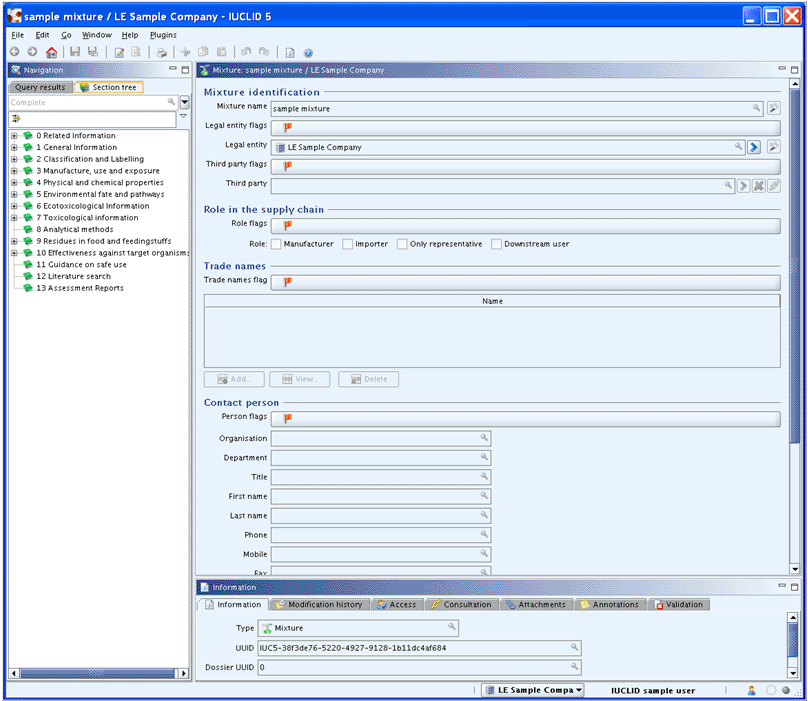
Populate the Mixture dataset with data related to the mixture. In addition, set links to the related Substance datasets representing the components, as described in chapter D.7.3 Assigning related Substance(s) to a Mixture.