The Import feature allows to import any single or multiple Substance(s), Template(s), Mixture(s) or Category(ies) provided that they are available as IUCLID export file(s) on your computer. If you import an already existing IUCLID element, any identical records will be automatically deselected by default. The Import assistant allows to select or deselect any records to be imported and to set the desired Overwrite mode.
In the following, guidance is given on how to import a single IUCLID element (i.e. Substance, Template, Mixture or Category). For guidance on bulk import of several export files see chapter D.14.10 Bulk import feature.
To import a single IUCLID element, i.e. either Substance, Template, Mixture or Category
Go Home
 to the Task panel if you are not already
there.
to the Task panel if you are not already
there.Under Import
 , click Import.
, click Import.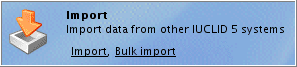
The Import assistant comes up (see the screenshots below) and guides you through a three-step Import dialogue:
Step 1: Select the input path and name of the import file, verify or change the overwrite mode and click the Next button.
Note
The following overwrite modes can be set to determine whether any existing data element (e.g. a single Endpoint study record) shall be overwritten by a data element having the same UUID:
never: No overwriting even if the imported data element is newer then the existing one.
if newer than existing (default): Overwriting only if the imported data element is newer then the existing one.
always: Any data element will be overwritten by a data element having the same UUID.
ask user: The user will be prompted for any overwriting decision.
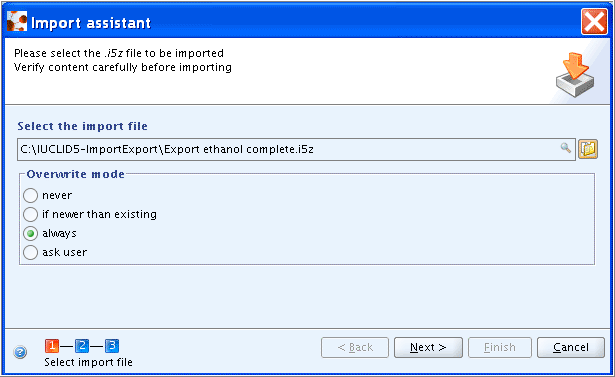
Step 2: Verify the content indicated in the
RemarksandContentfields. Click the Next button (or Back or Cancel button as appropriate).
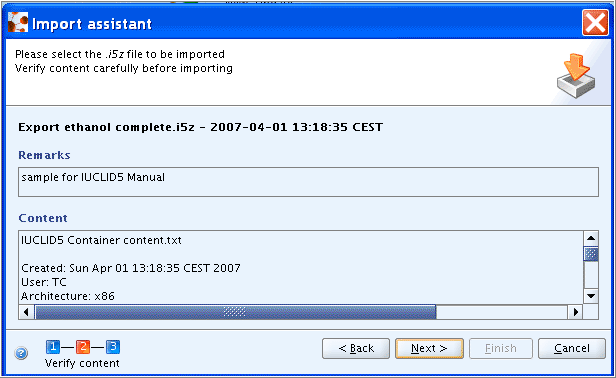
Step 3: Verify the records to be imported or select/deselect as appropriate, and click the Finish button.
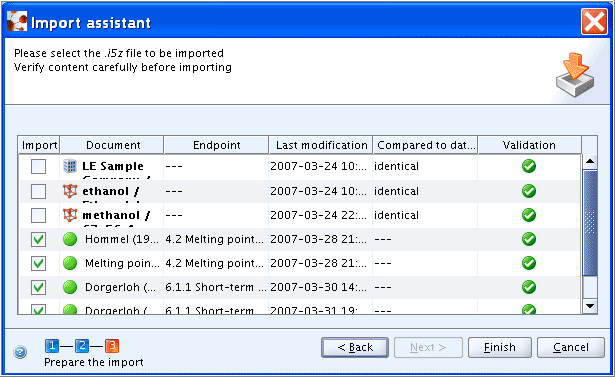
Tip
You can also launch the Import assistant by dragging the desired export file from any file manager, e.g. Windows Explorer, and dropping it onto the Import command in the Task panel.