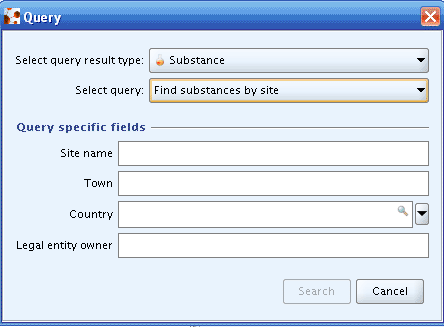The system can retrieve:
either all Substance datasets by using the Get all substances query;
or selected Substance datasets by using the Find substance and Find substance by subject queries.
Get all Substances
To retrieve all Substance datasets:
Go Home
 to theTask panel if you are not already
there.
to theTask panel if you are not already
there.Under Substance
 , click Update.
Click the Query button, a query window
opens.
, click Update.
Click the Query button, a query window
opens.Select Substance from the
Select query result typedrop-down list.Select Get all substances from the
Select querydrop-down list.Click the Search button. All Substance datasets are then displayed in the Query result pane (under the title bar Navigation) listed in alphabetical order.
Find substance
To search for one or more Substance dataset(s) among the ones present in your IUCLID installation:
Go Home
 to the Task panel if you are not already
there.
to the Task panel if you are not already
there.Under Substance
 , click Update.
Click the Query button, a query window
opens.
, click Update.
Click the Query button, a query window
opens.Select Substance from the
Select query result typedrop-down list.Select Find substances from the
Select querydrop-down list.Enter at least one search criteria into one of the fields listed in the Query specific fields area (see the screenshot below).
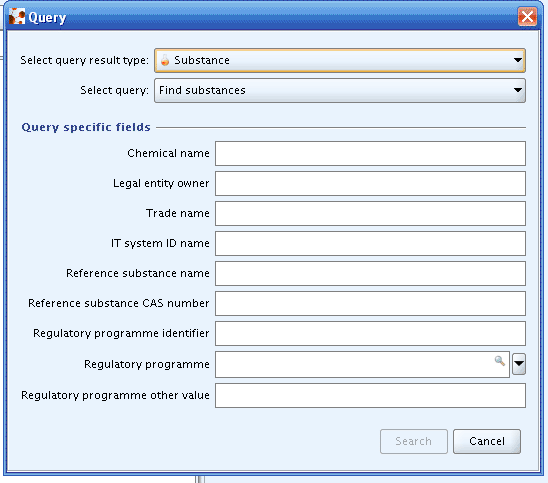
Click the Search button. The results of your query will be displayed in the Query result pane (under the title bar Navigation), otherwise the following message appears:
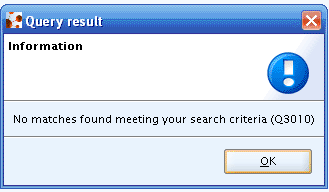
Specify a more general query to get the desired result, or select another query (for more information, see the following subchapters).
Find Substance by subject
A Substance dataset can be queried via several predefined queries:
by Classification and labelling (see chapter D.15.2.1 Find Substance by C&L).
by Additive (see chapterD.15.2.2 Find Substance by Additive).
by Constituent (see chapter D.15.2.3 Find Substance by Constituent).
by Impurity (see chapter D.15.2.4 Find Substance by Impurity).
by Joint submission (see chapter D.15.2.5 Find Substance by Joint submission).
by Legal entity (see chapter D.15.2.6 Find Substance by Legal entity).
by Reference substance (see chapter D.15.2.7 Find Substance by Reference substance).
by Legal entity site (see chapter D.15.2.8 Find Substance by Legal entity site).
To retrieve all Substance datasets based on their classification and labelling:
Go Home
 to the Task Pane if you are not already
there.
to the Task Pane if you are not already
there.Under Substance
 , click Update.
Click the Query button, a query window
opens.
, click Update.
Click the Query button, a query window
opens.Select Substance from the
Select query resulttype drop-down list.Select Find substances by C&L from the
Select querydrop-down list.Enter at least one search criteria into one of the fields listed in the Query specific fields area (see the screenshot below).
Note
The
Not classifiedcheckbox has three possible status. Click the checkbox to select the status you want to define as search criteria:
Note
It is only possible to query for one classification element (e.g. one R-phrase) at the same time in the current version of the query system. One the objectives of the planned query tool is to create more possibilities for combined searches.
To retrieve all Substance datasets based on their additives:
Go Home
 to the Task Pane if you are not already
there
to the Task Pane if you are not already
thereUnder Substance
 , click Update.
Click the Query button, a query window
opens.
, click Update.
Click the Query button, a query window
opens.Select Substance from the
Select query resulttype drop-down list.Select Find substances by additive from the
Select querydrop-down list.Enter at least one search criteria into one of the fields listed in the Query specific fields area (see the screenshot below).
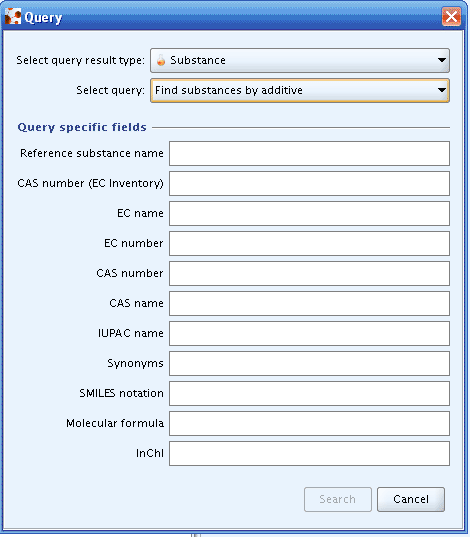
To retrieve all Substance datasets based on their constituents:
Go Home
 to the Task Pane if you are not already
there.
to the Task Pane if you are not already
there.Under Substance
 , click Update.
Click the Query button, a query window
opens.
, click Update.
Click the Query button, a query window
opens.Select Substance from the
Select query resulttype drop-down list.Select Find substances by constituent from the
Select querydrop-down list.Enter at least one search criteria into one of the fields listed in the Query specific fields area (see the screenshot below).
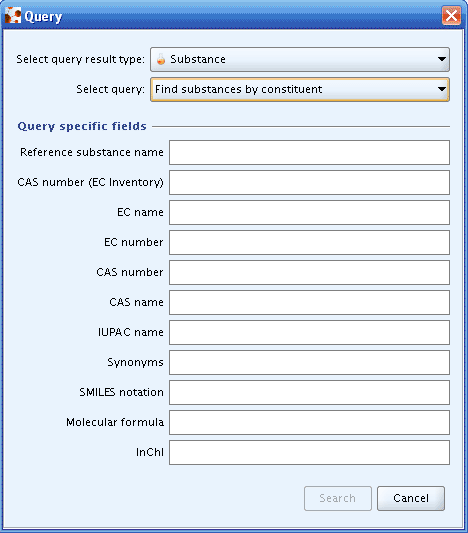
If you want to retrieve all Substance datasets based on their impurities):
Go Home
 to the Task Pane if you are not already
there.
to the Task Pane if you are not already
there.Under Substance
 , click Update.
Click the Query button, a query window
opens.
, click Update.
Click the Query button, a query window
opens.Select Substance from the
Select query resulttype drop-down list.Select Find substances by impurity from the
Select querydrop-down list.Enter at least one search criteria into one of the fields listed in the Query specific fields area (see the screenshot below).
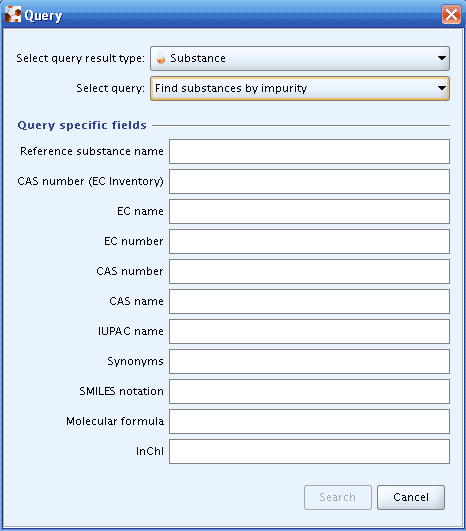
To retrieve all Substance datasets prepared for a Joint Submission:
Go Home
 to the Task Pane if you are not already
there.
to the Task Pane if you are not already
there.Under Substance
 , click Update.
Click the Query button, a query window
opens.
, click Update.
Click the Query button, a query window
opens.Select Substance from the
Select query resulttype drop-down list.Select Find substances by joint submission from the
Select querydrop-down list.Enter at least one search criteria into one of the fields listed in the Query specific fields area (see the screenshot below).
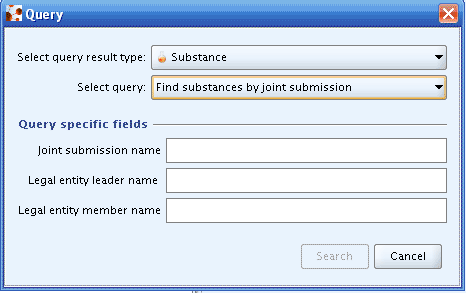
To retrieve all Substance datasets based on their Legal entity owner:
Go Home
 to the Task Pane if you are not already
there.
to the Task Pane if you are not already
there.Under Substance
 , click Update.
Click the Query button.
, click Update.
Click the Query button.Select Substance from the
Select query resulttype drop-down list.Select Find substances by legal entity from the
Select querydrop-down list.Enter at least one search criteria into one of the fields listed in the Query specific fields area (see the screenshot below).
Note
The official Legal entity checkbox has three possible status. Click the checkbox to choose the status you want to define as search criteria:
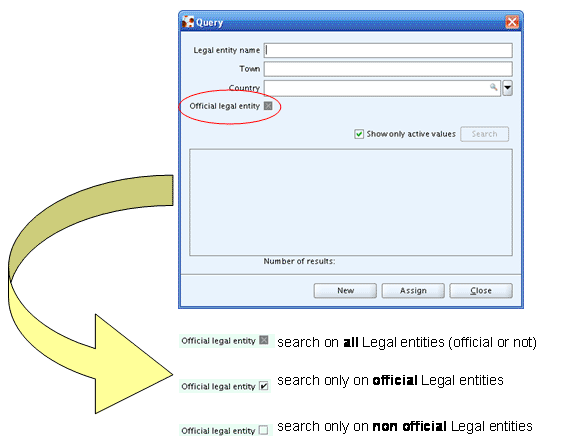
To retrieve all Substance datasets based on their Reference substances:
Go Home
 to the Task Pane if you are not already
there.
to the Task Pane if you are not already
there.Under Substance
 , click Update.
Click the Query button, a query window
opens.
, click Update.
Click the Query button, a query window
opens.Select Substance from the
Select query resulttype drop-down list.Select Find substances by reference substance from the
Select querydrop-down list.Enter at least one search criteria into one of the fields listed in the Query specific fields area (see the screenshot below).
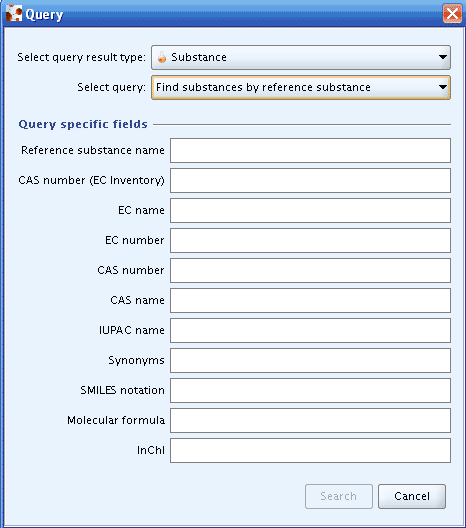
To query on all Substance datasets based on the Legal entity sites where they are produced and/or used:
Go Home
 to the Task Pane if you are not already
there.
to the Task Pane if you are not already
there.Under Substance
 , click Update.
Click the Query button, a query
window opens.
, click Update.
Click the Query button, a query
window opens.Select Substance from the
Select query resulttype drop-down list.Select Find substances by site from the
Select querydrop-down list.Enter at least one search criteria into one of the fields listed in the Query specific fields area (see the screenshot below).