IUCLID sections 1 to 3 comprise general and non-endpoint information.
IUCLIDのセクション1から3は一般的かつ非エンドポイントの情報からなる。次のようなタイプの情報を処理する:
-
Section 1 General information: General information on the substance includes its chemical identity as represented by the associated Reference substance, its composition, its various business relationships (identity of sponsors, suppliers or recipients and members of a joint submission/consortium), identifiers assigned by regulatory programmes (e.g. REACH registration number) and other IT systems (e.g. IUCLID 4 reference), analytical information and spectral data, and information on product and process oriented research and development (if applicable). For more information, see chapter E.1 Section 1: General Information.
セクション 1 一般的情報(General information): 物質に関する一般的情報には、次のような項目で表わされる化学物質のアイデンティティが含まれる:関連する参照物質、その組成、種々のビジネス関係(スポンサー、供給者、受領者、共同提出/コンソーシアムのメンバ)、規制プログラムやその他のITシステム(たとえばIUCLID4参照)で割り当てられた識別子(たとえばREACH登録番号)、分析情報とスペクトルデータ、そして(該当する場合)製品・プロセス指向研究開発。詳細については、 E.1 Section 1: General Informationを参照。
-
Section 2 Classification and labelling: The classification and labelling information can be added to this section according to the Globally Harmonised System for Classification and Labelling (GHS) and /or according to the European Directives (67/548/EEC for substances and 1999/45/EC for preparations) and amendments and adoptions thereof. For more information, see chapter E.2 Section 2: Classification and Labelling.
セクション 2 分類と表示(Classification and labelling): 分類と表示情報はこのセクションに、世界的に調和した分類と表示のシステム(Globally Harmonised System for Classification and Labelling (GHS))と欧州指令(物質について67/548/EEC、調剤について1999/45/EC)とその修正と適応(化)とのいずれかまたは両方したがってこのセクションに追加する場合がある。もっと詳しい情報が、E.2 Section 2: Classification and Labelling章にある。
-
Section 3 Manufacture, use and exposure: Information stored in this section includes the following: information on the manufacturing methods, estimated quantities of production, import and use, production/use sites, availability in the supply chain, uses and exposure scenarios, waste production, and chemical compounds resulting from the production or use of the substance. For more information, see chapter E.3 Section 3: Manufacture, Use and Exposure.
セクション 3 製造、使用と暴露(Manufacture, use and exposure): このセクションに保存される情報には次のものが含まれる: 製造方法、生産推算量、輸入と使用、製造/使用場所、商流での入手、使用と暴露シナリオ、廃棄物の生成、物質の製造または使用からの結果として生じる化学物質。さらに詳しい情報が、E.3 Section 3: Manufacture, Use and Exposure章で述べられている。
Note
Section 0 Related information is actually not a data entry section, but provides means to relate other IUCLID elements to a dataset or indicates any related information, i.e. Templates, Mixtures, Categories (see chapter B.4.2.1 General and non-endpoint information).
セクション0 関連情報(Related information)は実際にはデータ入力セクションではないが、他のIULCIDの要素がデータセットと関連させる手段を提供し、任意の関連関連情報、すなわち、テンプレート(Templates), 混合物(Mixtures),カテゴリ(Categories)を示すことができる。 B.4.2.1 General and non-endpoint information).
Step-by-step guide
ステップ・バイ・ステップ ガイド
The following step-by-step guide is illustrated by screenshots based on fictitious sample data.
次に示すステップ・バイ・ステップガイドでは架空のサンプルデータに基づいてスクリーンショットを用いて説明している。
-
Select the command Update Substance from the IUCLID Task panel.
IUCLIDタスクパネルからコマンドUpdate Substance(物質の更新)を選択する。

-
A screen comes up with an empty Data entry window on the right side and a Query results pane on the left (below the title bar Navigation) showing all substances available in your local IUCLID installation or the network you are connected to.
現れる画面には、空のデータ(Data)入力ウィンドウが右側にQuery results(検索結果)ペインが左側に(タイトルバー Navigationの下)があり、そこには、あなたのローカルへのインストール先、または、接続しているネットワークで利用可能なすべての物質が示されている。
Double-click the desired Substance (left mouse button) to open the corresponding dataset. If there is a large number of Substances listed, run a query as described in the following chapter D.4.3.2 Querying for a Substance in the Query results pane. (Note: You can also open the dataset from the context menu that comes up on right-clicking the Substance.)
必要なSubstance(物質)を(マウス左ボタン)ダブルクリックして、対応するデータセットを開く。もし多数の物質がリストのある場合は、次にあるD.4.3.2 Querying for a Substance in the Query results paneの章に記載されている検索(query)を実施する。 (注意: Substanceを右クリックすれば現れるコンテキスト・メニューからデータセットを開くことができる。)
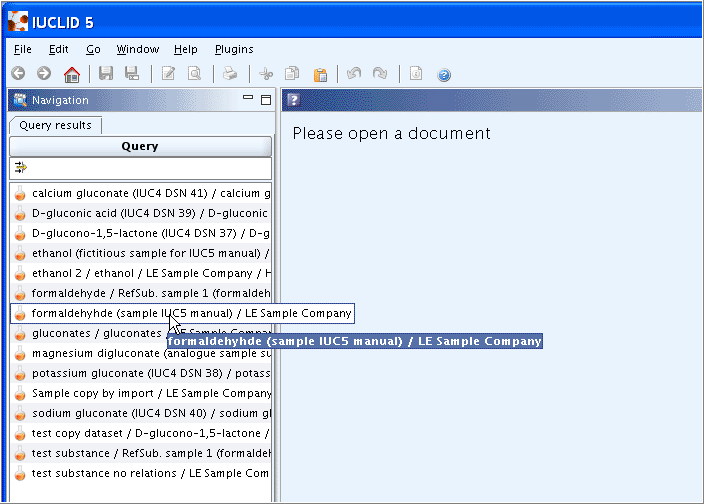
-
When the Substance dataset is opened, the Navigation window provides, next to the Query results tab, a second tab, i.e. the Section tree. Click it to switch to the Section tree pane. Get acquainted with following features:
Substanceデータセットを開いたとき、 Navigationウィンドウに、Query results(検索結果)タブが、そして、2番目のタブには、Section treeタブが現れる。それをクリックしてSection tree ペインに切り替えてください。次のような特徴的な機能を知っておきましょう:
-
Expand section tree: Click the Plus symbol in front of any section (e.g. 1 General Information) or the arrow next to the Find pane
 (red circle in the screenshot below) and from the drop-down list box select Expand all
(red circle in the screenshot below) and from the drop-down list box select Expand all  .
.Section treeの展開: いずれのセクション(例: 1 一般的情報(General Information))の前にもあるPlusシンボルかFindペインの隣にある矢印
 (下のスクリーンショット中の赤丸)をクリックして、ドロップダウンリストボックスから Expand all
(下のスクリーンショット中の赤丸)をクリックして、ドロップダウンリストボックスから Expand all  を選択する。
を選択する。 -
View mode selector: Click the black arrow next to the view mode indicator (just below the Query/Section tree tabs) to open a drop-down list box for selecting the view mode. By default, the view mode "Complete" is set. Select another mode as appropriate, e.g. "REACH Registration 1 - 10 tonnes, standard requirements". The section tree then changes in such a way that the book
 symbols in front of the sections required for such a registration or submission are coloured red, while the symbol for all optional sections remains green. Some sections, which do not apply (i.e. biocides-related sections) are excluded.
symbols in front of the sections required for such a registration or submission are coloured red, while the symbol for all optional sections remains green. Some sections, which do not apply (i.e. biocides-related sections) are excluded.View mode selector(閲覧モード・セレクター): 閲覧モードインディケーター(view mode indicator)(Query/Section treeタブの真下にある)隣にある黒い矢印をクリックして、閲覧モードを選択するドロップダウンリストボックスを開く。デフォルトでは、閲覧モード "Complete"(全部)がセットされている。適切な別のモード(たとえば、"REACH Registration 1 - 10 tonnes, standard requirements"を選択してください。すると、section treeが変化して登録や提出に要求されるセクションの前の本のシンボル
 が赤色に変わります。一方オプショナルなセクションのシンボルのすべては緑色のままとなります。適用されないいくつかのセクション(たとえば、バイオサイド関連セクション)はtreeから消えます。
が赤色に変わります。一方オプショナルなセクションのシンボルのすべては緑色のままとなります。適用されないいくつかのセクション(たとえば、バイオサイド関連セクション)はtreeから消えます。
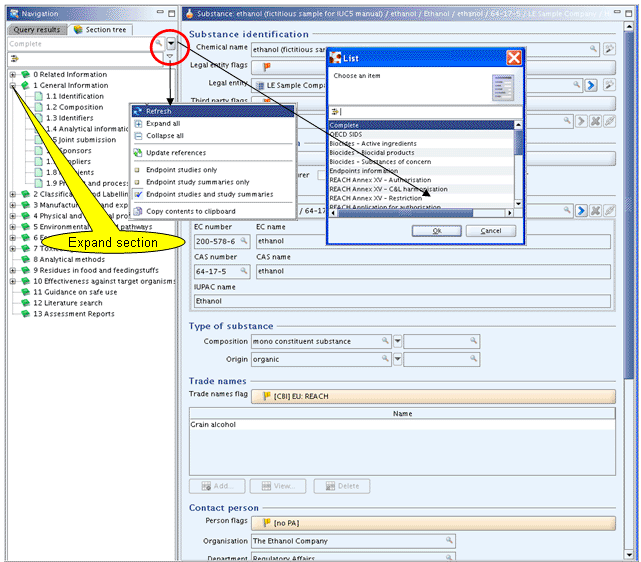
-
-
In IUCLID section 1.1 Identification, complete the fields under headings
Role in the supply chain,Type of substance,Trade nameandContact person, as illustrated in the screenshot above.IUCLIDセクション 1.1 特定(Identification)では、
Role in the supply chain(商流中の役割)の見出しの下のフィールドType of substance(物質のタイプ)、Trade name(商号)、Contact person(接触窓口)を、上のスクリーンショットで説明されているように、埋めてください。Tip
Throughout the IUCLID sections, flags dialogue boxes are provided either related to specific parts (e.g.
Trade names flagandPerson flagin the screenshot above) or to an entire record. These dialogue boxes have always the same design and include both theConfidentiality flagandRegulatory purpose flags, which can be used to filter out the flagged data in subsequent operations such as exporting, printing or Dossier creation. For example, set flags "CBI" (confidential business information) and "EU: REACH" forTrade names flag.IUCLIDのすべてのセクションで、フラッグダイアログボックスが提供されており、特定のパートに関連して (たとえば、上のスクリーンショット中の
Trade names flag(商号フラッグ)、Person flag(人のフラッグ))、あるいは、レコード全体に対してフラッグダイヤログボックスが提供されている。これらのダイアログボックスは常に同じデザインで、Confidentiality flagとRegulatory purpose flagsの両方を含んでおり, エクスポート、印刷、あるいは、書類作成のような次の操作でのフラッグを付けたデータふるい分けるために使用できる。たとえば、Trade names flagの"CBI"(企業秘密情報)と"EU: REACH"フラッグを立ててみよう。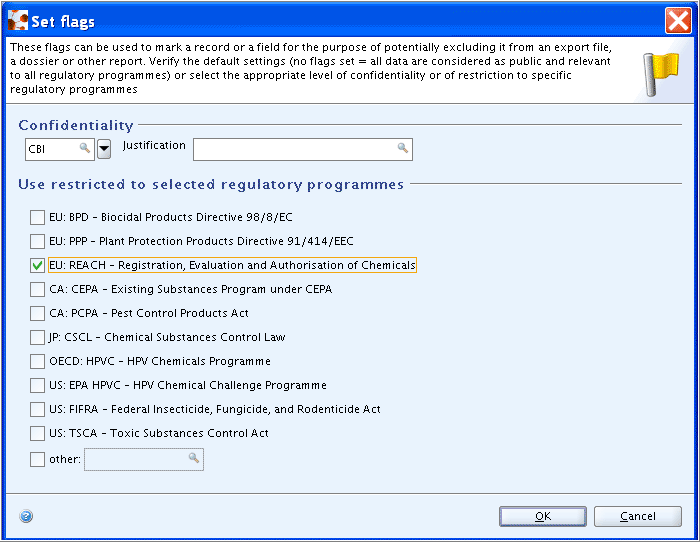
-
Navigate to section
1.2 Compositionby double-clicking the respective section title in the Section tree pane (if necessary, click the Maximise button on the Navigation bar or hover the mouse directly on the divider between the Navigation and the Data entry window until the pointer changes to a double-headed arrow. Then click and drag the line to the left or right).Section treeペイン中の対応するセクションタイトルをダブルクリックすることによって
1.2 Compositionのセクションへh移動してください。(必要であれば、Navigationバーの上のMaximiseボタンをクリックするかNavigationとデータ入力ウィンドウの境界線上に直接マウスを置き、ポインターが両頭の矢印に変わるまで、保持してから、それからそのラインを右左にクリックしドラッグしてください。)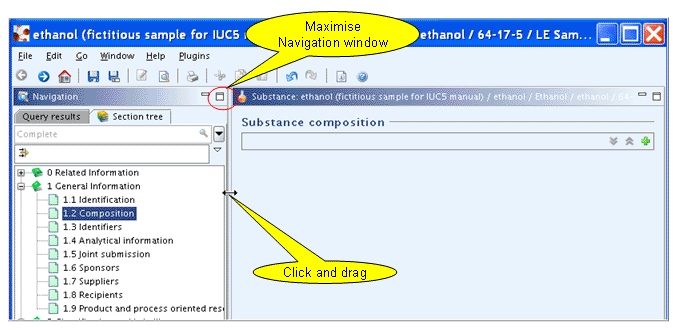
-
In section
1.2 Composition, complete the fields in the repeatable block, which allows to specify multiple compositions for the substance (needed for substances with e.g. different impurity profiles):セクション
1.2 Composition(組成)では、反復ブロック内のフィールドを埋めなさい、そこでは物質の複数の組成を指定できます(たとえば異なった不純物・プロフィールを持つ複数の物質が必要な時):-
Click the Add symbol
 to expand the block
to expand the block Substance composition.Add シンボル
 をクリックしてブロックを
をクリックしてブロックをSubstance compositionを展開しなさい。 -
Enter the name you wish to assign to this composition (or composition profile) and specify the typical degree of purity of the substance.
あなたがこの成分(あるいは成分のプロファイル)に割り当てたい名前を入力しなさい、そして、その物質の典型的な純度を記載しなさい。
-
Set the Confidentiality and/or Regulatory purpose flags related to the degree of purity if so required (see the following screenshot).
もし必要とされるなら、純度(degree of purity)に関連したConfidentialityとRegulatory purposeのフラッグの両方あるいはいずれかをたてなさい。(次のスクリーンショットを参照)。
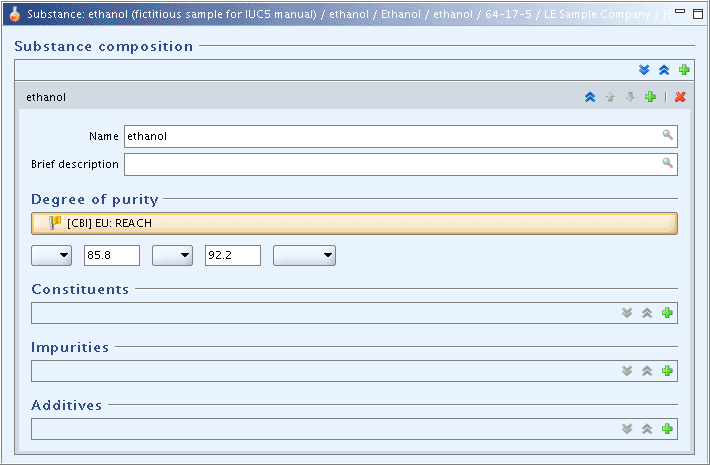
-
Click the Add symbol
 to open the block
to open the block Constituents.Addシンボル
 をクリックして
をクリックしてConstituents(成分)を開きなさい。 -
Specify the constituent by assigning the respective Reference substance, which is identical with that for the Substance in case of a mono-constituent (i.e. ethanol). See step 4 (Case 1) on assigning a Reference substance to the Substance in chapter C.3 Creating a dataset for a Substance and assigning a Reference substance.
対応する参照物質を割り当てることでその成分を特定しなさい。それは単一成分(例 エタノール)の場合はそのSubstanceに対する割り当てと同一になります。 C.3 Creating a dataset for a Substance and assigning a Reference substance章中の参照物質のSubstancenへの割当て(assigning a Reference substance to the Substance)に関するステップ4(場合1)を参照してください。
-
Complete the fields
Typical concentrationandConcentration rangein theConstituentsblock. The fieldRemarkscan be used for any relevant information (e.g. for giving a brief justification in case of deviation of the 80% rule for multi-constituent substances).Constituents成分ブロック中のTypical concentration典型的濃度とConcentration range濃度範囲を入力してください。Remarks備考フィールドは関連ある情報であれば何を入力してもかまいません。たとえば、多成分物質の80%ルールからの逸脱している場合の簡単な正当な理由などが入力できます。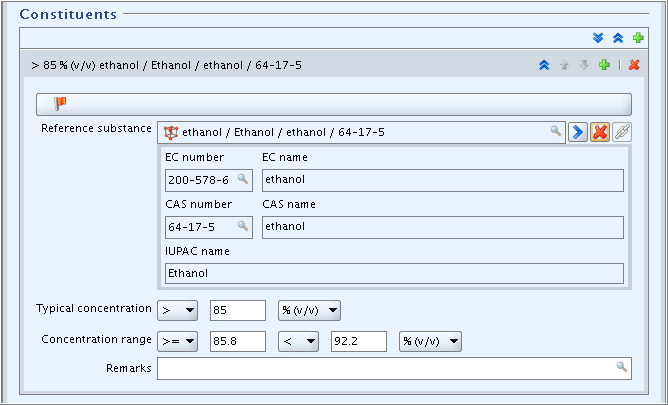
-
Click the Add symbol
 to open the block
to open the block Impurities.Addシンボル
 をクリックして
をクリックしてImpurities不純物ブロックを開いてください。 -
Specify the first impurity by assigning the respective Reference substance (e.g. methanol). See steps 4 and 5 on assigning a Reference substance to the Substance. Be aware to click the Edit button
 on the toolbar if the Reference substance record is locked.
on the toolbar if the Reference substance record is locked.参照物質を割り当てることによって最初の不純物を特定してください(たとえば、メタノール)。参照物質のSubstanceへの割り当てのステップ4と5を参照してください。もし参照物質のレコードがロックされているときにはツールバーの上の Editボタン
 をクリックすればよいことを覚えておいてください。
をクリックすればよいことを覚えておいてください。 -
From the Reference substance record go back to the
Impuritiesblock, again click the Edit button and complete the fields.
and complete the fields.参照物質レコードから
Impurities不純物ブロックに戻ってください。 再びEditボタン をクリックして、そのブロックのフィールドを入力してください。
をクリックして、そのブロックのフィールドを入力してください。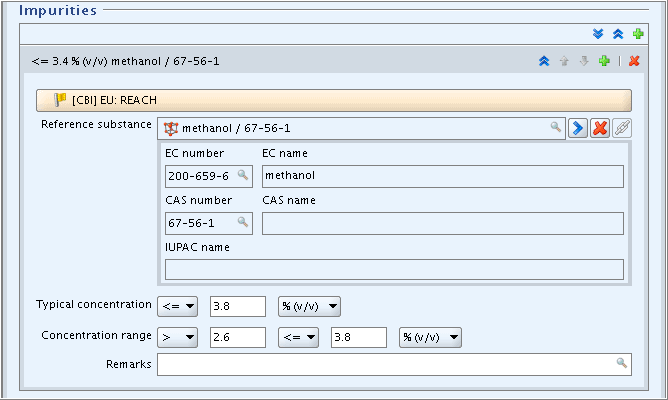
-
Repeatedly click the Add symbol
 for the blocks
for the blocks
Constituents,Impuritiesand/orAdditivesto record all substances as appropriate.Constituents成分、Impurities不純物、Additives添加物ブロック中のAddシンボル を繰り返しクリックし適切にすべての物質を記録してください。
を繰り返しクリックし適切にすべての物質を記録してください。
-
-
Complete any other subsections of sections 1, 2 and 3. See guidance in chapters E.1 Section 1: General Information, E.2 Section 2: Classification and Labelling and E.3 Section 3: Manufacture, Use and Exposure, respectively.
セクション1,2,3のその他のサブセクションを埋めてください。E.1 セクション 1: 一般的情報(General Information), E.2 セクション 2: 分類と表示(Classification and Labelling)、E.3 セクション 3: 製造、使用と暴露(Manufacture, Use and Exposure)の各章の手引を参照してください。