The tutorial in this chapter shows how to create a Substance dataset and assign a Reference substance to it.
この章のチュートリアルではSubstanceデータセットを作成して、それに参照物質を割り当てる(Assign)方法を示す。
Introduction
序
In IUCLID, there are three important parts related to the identification of a Substance:
IUCLIDにはSubstanceの特定に関する重要な要素が三つある:
-
EC Inventory: This is the chemicals identifiers catalogue which is centrally managed and provided by the European Commission / European Chemicals Agency. The IUCLID feature EC Inventory allows browsing this catalogue, provided it was downloaded from the IUCLID web site. See chapter D.12 Inventories (View Inventory related information)
EC Inventory(ECインベントリ): 主に欧州委員会/欧州化学品庁により中央管理し、提供されている化学物質識別子カタログである。このカタログをIUCLIDのウェブサイトからダウンロードしていたらIUCLIDの主要機能であるEC InventoryECインベントリを使ってざっと見渡すことができる。 D.12 インベントリ(Inventory関連情報の閲覧)参照。
-
Reference substance inventory: This is a local inventory managed and upgraded by the users on their IUCLID installations as appropriate. See chapter D.11.1 Reference substance inventory.
Reference Substance Inventory(参照物質インベントリ): ユーザのIUCLIDのインストール環境においてユーザ自身が必要に応じて管理・更新するローカル・インベントリ。 D.11.1 参照物質インベントリ(Reference substance inventory)参照。
Note
An inventory of ca. 70,000 Reference substances listed in the EC inventory can be downloaded from the IUCLID web site and imported into your IUCLID system. ECインベントリに収載されている約70,000の参照物質がIUCLIDのウェブサイトからダウンロードできて、あなたのIUCLIDシステムにインポートできる。
-
Substance dataset: This is the central core of information in IUCLID. It contains all data related to a chemical substance like the chemical identity including the substance composition, information on manufacture, use and exposure, information on the classification and labelling, and all required and available endpoint study summaries. A Substance dataset is the repository of data, which is used to create a Dossier for the submission substance. See chapter
D.4 Substance (Create and update substance related information).Substance(物質)データセット: IUCLIDにおける情報の中核。これには、物質の組成を含む化学的アイデンティティ、製造と取扱い(use)と曝露に関する情報、分類と表示に関する情報、義務付けられた入手可能なエンドポイント研究要約のすべてなどの化学物質に関する全データが含まれる。 Substanceデータセットはデータの保存場所であり、このデータを使用して、提出物質(submission substance)に関するドシエの作成を行う。 D.4章「物質(物質関連情報の作成と更新)」参照。
When a Substance dataset is created for a given chemical substance, it is assigned to a Reference substance, which in turn is based on the EC Inventory or, if not listed, newly defined. The difference between the (submission) substance after which a Substance dataset is named and the assigned Reference substance is briefly explained based on the following examples of (i) a mono-constituent substance and (ii) a multi-constituent substance: 物質データセットが一つの化学物質について作成される時には、ある参照物質の一つに割り当てられる。その参照物質はECインベントリを基にするか、インベントリにない時には、新規に定義される。物質データセットの名前の由来となっている(提出)物質と割り当てられた参照物質との違いを、(i)単一成分物質および(ii)多成分物質の場合について、次例に基づいて簡潔に説明をします。
-
Diethyl peroxydicarbonate:
-
Reference substance = Diethyl peroxydicarbonate as listed in EC inventory, with the following identifiers: EC 238-707-3, CAS 14666-78-5, C6H10O6
-
Submission substance = e.g. Diethyl peroxydicarbonate, i.e. named after the Reference substance as main constituent, but includes isododecane as stabilizing agent and, hence, an additive together with impurities which need to be specified in section 1.2 Composition. The typical concentration of diethyl peroxydicarbonate in this substance is 22% with an upper limit of 27%.
-
-
Mixture of 1,4-dimethylbenzene, 1,2-dimethylbenzene and 1,3-dimethylbenzene:
-
Reference substance = Mixture of 1,4-dimethylbenzene, 1,2-dimethylbenzene and 1,3-dimethylbenzene, with the following identifiers: EC 215-535-7, CAS 1330-20-7, C8H10
-
Submission substance = e.g. Mixture of 1,4-dimethylbenzene, 1,2-dimethylbenzene and 1,3-dimethylbenzene, i.e. named after Reference substance as main constituents, but with identification of all these constituents, i.e. 1,4-dimethylbenzene (30-40%), 1,2-dimethylbenzene (25-35%), 1,3-dimethylbenzene (20-30%), and impurities (water, 5-12%).
-
Workflowワークフロー
The creation of a Substance dataset and completion of sections 1 to 3 includes the following workflow: Substanceデータセットの作成とセクション1~3の入力には以下のワークフローが含まれる:
-
Launch the New Substance feature and define the Substance name and the Legal entity owner. New Substance機能(Substanceを新規に作成する機能)を起動し、Substance名とその所有者であるLegal entityを設定する。
-
Assign a Reference substance to the Substance dataset. そのSubstanceのデータセットに参照物質を割り当てる。
-
In case of a newly created Reference substance, switch to the corresponding record and assign the respective identity from the EC inventory to that Reference substance; complete other identifier fields. 参照物質を新規に作成した場合、該当するレコード画面に切り替えてECインベントリ内の化学物質アイデンティティをその参照物質に割り当てる;その他の識別子フィールドを入力する。
-
Switch back to the Substance. 当該Substanceレコードに切り替えて戻る。
-
Complete sections 1, 2 and 3 as appropriate. 適切にセクション1,2,3を完成させる。
Step-by-step guide ステップ・バイ・ステップ ガイド
The following step-by-step guide is illustrated by screenshots based on fictitious sample data. 次のステップ・バイ・ステップ・ガイドでは架空のサンプルデータを基にスクリーンショットを使って説明をします。
-
Select the command New Substance either from the IUCLID Task panel or the File menu on the Menu bar.
New SubstanceコマンドをIUCLIDタスクパネルかメニューバー上のFileメニューから選択してください。
-
The Substance wizard comes up and guides you through following steps: そのSubstanceのウィザード訳注[訳注: Substance assistantと名前がつけられている(下図参照)]が現れて、あなたが目的の処理ができるように、次のステップで導いてくれます:
-
Enter the user-defined name of the Substance and click the Next button.
そのSubstanceのユーザ定義名を入力し、Nextボタンをクリックしてください。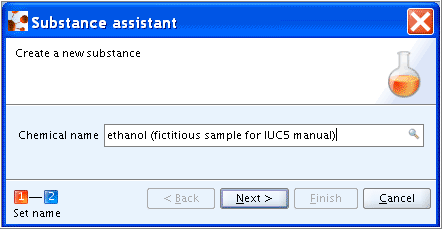
入力補助: ethanol (fictitious sample) [+あなたのユーザID]
-
Select the Legal entity from the drop-down list and click the Finish button. (Note: Use the Legal entity defined for your company or, if not available yet, any other available Legal entity created at the IUCLID web site (i.e. "official" Legal entity, LEO). If necessary, a new Legal entity can be created later on and assigned to this dataset. See chapter D.9.2 Feature "Legal entity": How to create a Legal entity). ドロップダウンリストからLegal entityを選択して、Finishボタンをクリック。(注:自身の会社用に設定したLegal entityを使用するか、まだ使えない場合は、IUCLIDのウェブサイトで作成した他のLegal entity(公式Legal entity(LEO))を使用する。必要ならば、新しくLegal entityを後に作成して、そのデータセットに割り当てることもできる。D.9章「「法人」機能:法人の作成方法」参照。))
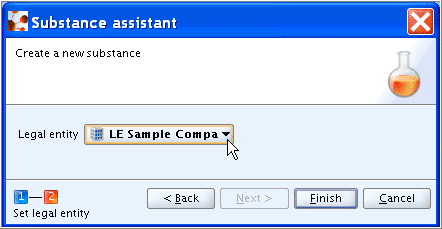
-
-
The newly created Substance dataset is displayed in the Data entry window and tabs Query results and Section tree appear in the Navigation window. In case of a smaller monitor, you may click the Minimize button on the Navigation bar (circled in the screenshot below) to enlarge the Data entry window. 新しく作成したそのSubstanceデータセットがデータ入力(Data entry)ウィンドウ内に表示され、 Query resultsタブとSection treeタブがナビゲーション(Navigation) ウィンドウ内に現れます。小さめのモニターでは、Minimize(最小化)ボタン(下のスクリーンショットで赤丸を印した)をクリックしてデータ入力ウィンドウを大きくしてもよい。
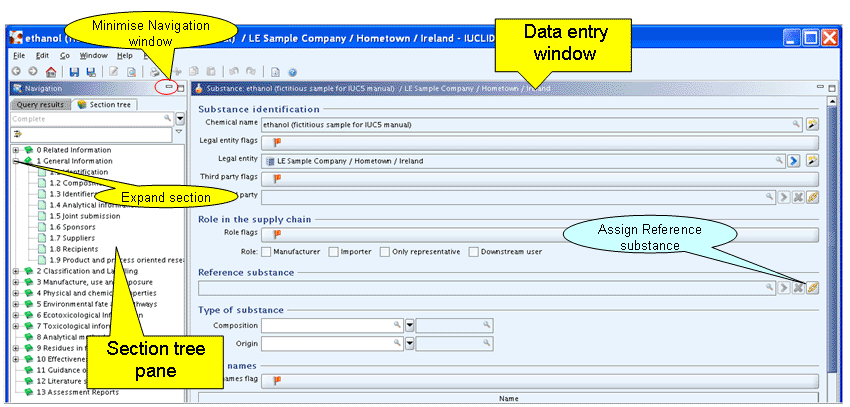
-
To assign a Reference substance, click the button Add reference button
 in field
in field Reference substance(see the screenshot above). In the appearing Query dialogue box, proceed as follows: 参照物質を割り当てるため、Reference substanceフィールド中のAdd referenceボタン をクリック(上のスクリーンショット参照)。Queryダイアログボックが現われるので、その中で以下の手順でに従う:
をクリック(上のスクリーンショット参照)。Queryダイアログボックが現われるので、その中で以下の手順でに従う:
-
Case 1: Search for the desired Reference substance. For example enter "ethanol" or "eth*" in the search field
EC nameand click the Search button or press the Enter key. ケース1: 目的の参照物質を検索する。 例えば、EC nameフィールドに“ethanol”または“eth*”を入力し、Searchボタンをクリックするか、Enterキーを押す。 -
Case 2: If the substance is not found, click the New button and enter an appropriate name, e.g. "ethanol". Then click the Finish button. (Note: The Reference substance can also be defined later using the corresponding feature (see chapter D.11.3 Feature "Reference substance - New": How to create a Reference substance) and assigned to this dataset.) ケース2:物質が見つからない場合、New(新規)ボタンをクリックして、適切な名前(例:"ethanol")を入力する。入力したら、Finishボタンをクリックする。(注:参照物質は対応する機能を使用して後に定義し(D.11章「「参照物質―新規」機能:参照物質の作成方法」参照。)、このデータセットに割り当てることもできる。)
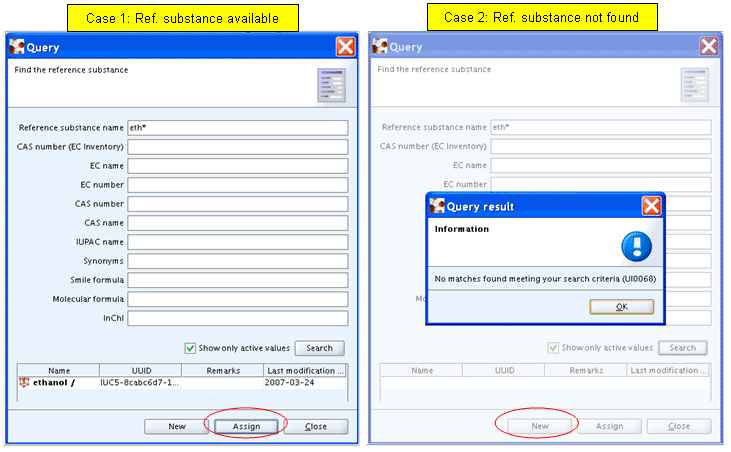
-
-
If a new Reference substance has been created, an EC inventory and/or other identifiers should be defined as follows: 新しく参照物質を作成した場合には、ECインベントリおよび他の識別子は次の手順に従って定義しなくてはならない:
-
Switch to the Reference substance feature by clicking the Goto button
 to the very right.
参照物質に、右端にある Goto ボタン
to the very right.
参照物質に、右端にある Goto ボタン をクリックして切り替える。
をクリックして切り替える。
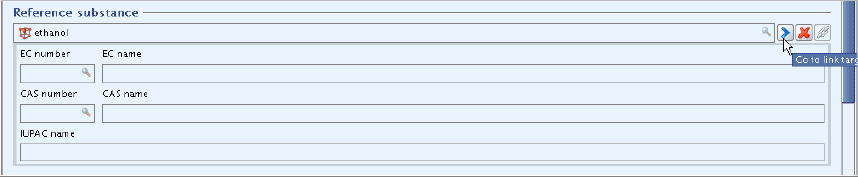
-
An empty Reference substance record appears. 空の参照物質のレコードが現われます。
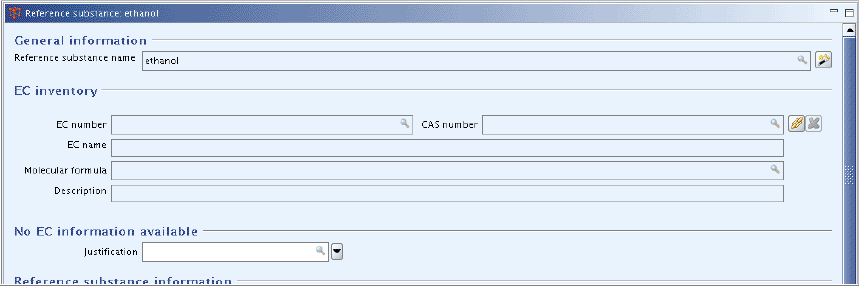
-
To assign the corresponding EC inventory identity, if available, press the Add reference button
 to the very right and in the Query dialogue appearing, search for the substance and click the Assign button. (Note: If data entry is locked, click the Edit button
to the very right and in the Query dialogue appearing, search for the substance and click the Assign button. (Note: If data entry is locked, click the Edit button  on the toolbar.)
対応するECインベントリ・アイデンティティを割り当てるために、右端にあるAdd referenceボタン
on the toolbar.)
対応するECインベントリ・アイデンティティを割り当てるために、右端にあるAdd referenceボタン を押して、Queryダイヤログボックスが現われたら、そこでその物質を探し、あればAssignボタンをクリックします。 (t注: データ入力がロックされている場合は、ツールバー上の Editボタン
を押して、Queryダイヤログボックスが現われたら、そこでその物質を探し、あればAssignボタンをクリックします。 (t注: データ入力がロックされている場合は、ツールバー上の Editボタン  をクリック。)
をクリック。)
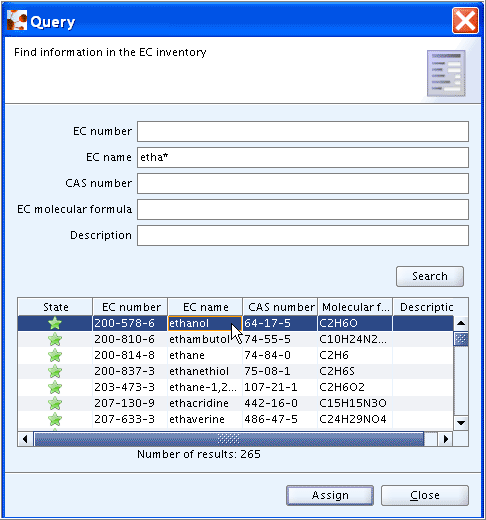
-
EC number, EC name, CAS number, Molecular formula and Description (if any) are automatically entered in the Reference substance record. You may complete any other fields (e.g. CAS name, IUPAC name, Synonyms, SMILES notation) now or later. EC番号、EC名、CAS番号、分子式、あれば説明(Description)が自動的に参照物質レコードに入力される。他のフィールド(たとえば、CAS名、IUPAC名、別名(Synonym)、SMILES表記(notation))をこの時点で入力してもよい(後に入力することもできる)。
-
By clicking the Back button
 on the toolbar, you can then navigate back to the Substance dataset. The identifier fields of the assigned Reference substance are displayed.
ツールバー上のBackボタン
on the toolbar, you can then navigate back to the Substance dataset. The identifier fields of the assigned Reference substance are displayed.
ツールバー上のBackボタン をクリックすることで, Substanceデータセットに戻ることができて、割り当てた参照物質の識別子フィールドが表示される。
をクリックすることで, Substanceデータセットに戻ることができて、割り当てた参照物質の識別子フィールドが表示される。
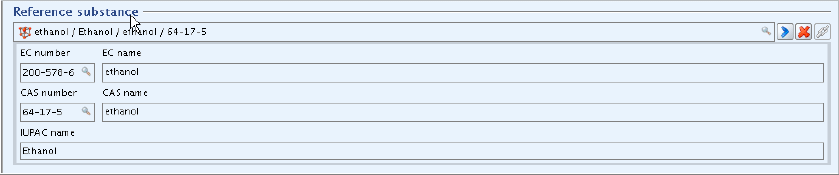
-
-
The newly created Substance dataset is now related to a Reference substance and you can close the dataset by clicking the Go Home
 button or continue completing the dataset as instructed in chapter C.4 Completing a Substance dataset.
これで新しく作成したSubstanceデータセットが参照物質と関連付けられたので、Go Home
button or continue completing the dataset as instructed in chapter C.4 Completing a Substance dataset.
これで新しく作成したSubstanceデータセットが参照物質と関連付けられたので、Go Home  ボタンをクリックしてこのデータセット閉じてもよいし、引続き C.4 物質データセットの入力の章の説明にしたがってこのデータセットに入力してもよい。.
ボタンをクリックしてこのデータセット閉じてもよいし、引続き C.4 物質データセットの入力の章の説明にしたがってこのデータセットに入力してもよい。.
Tip
Although the Reference substance can be assigned to a Substance any time, it is highly recommended to do this right when creating the Substance dataset because of the following reason: As shown in chapter C.4.2 Entering/editing data in sections 4 to 13, each time you create a new Endpoint study record, the field
Test material identityis automatically filled with the identifiers of the Reference substance. If the Reference substance is assigned later, this field will not be automatically updated. Instead, the substance identifiers would have to be entered manually in each record. 参照物質は後でSubstanceに割り当て(assign)てもよいのだが、次の理由からSubstanceデータセットを作成する時点で行うことを強くお勧めする: C.4 セクション4~13におけるデータの入力・編集の章で示すように、新たなエンドポイント研究レコードを作成する際には、Test material identity(試験物質アイデンティティ)フィールドは自動的に参照物質の識別子で埋めらる。しかし、参照物質を後から割り当てた際には、このフィールドは自動的に更新されないので、代わりに、そのSubstanceの識別子を各レコードに手で入力しなくてはならなくなってしまう。