Sections 0 - 3 carry information on the identity of the chemical and related administrative information (see explanations on these sections in chapter E. Specific Guidance on Content of IUCLID Sections).
Each of these sections is divided into subsections. The following screenshot shows all subsections available in the Section tree pane with view mode "Complete":
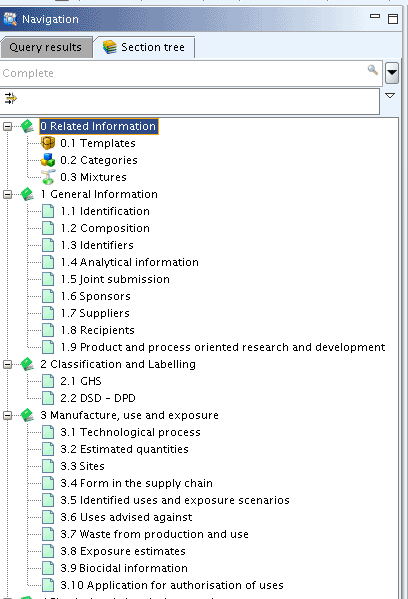
All subsections belonging to sections 1 - 3 are preceded by the leaf
icon ![]() , which is either coloured green (optional) or red
(mandatory) depending on the view mode selected (see chapter D.4.3.3.1 Section tree pane). The subsections in
section 0 Related Information are denoted by the
icons of the elements they represent (i.e. Substance, Categories, Mixtures),
indicating that they provide related information, but are not used for
recording any data (see below chapter D.4.6.2.1
Section 0).
, which is either coloured green (optional) or red
(mandatory) depending on the view mode selected (see chapter D.4.3.3.1 Section tree pane). The subsections in
section 0 Related Information are denoted by the
icons of the elements they represent (i.e. Substance, Categories, Mixtures),
indicating that they provide related information, but are not used for
recording any data (see below chapter D.4.6.2.1
Section 0).
For guidance on how a Substance dataset is structured into sections and how to use the section tree, see also chapter D.4.3 Feature "Substance - Update": How to update (edit) a Substance dataset sections".
Note
The same principles explained for sections 0 - 3 of a Substance
dataset apply also for the IUCLID element Mixture dataset, except that
section 0 Related Information provides only the
subsection 0.1 Templates and, in addition to
Substance datasets, subsection ![]() 0.4 Related substances (see
chapter D.7 Mixture (Create and update mixture related
information)).
0.4 Related substances (see
chapter D.7 Mixture (Create and update mixture related
information)).
There is a major difference as regards data entry between section 0 - 3 and 4 - 13:
The Substance dataset consists of:
a root element
It is the main entity of the Substance dataset and it carries the information on all Legal entity(-ies) and Reference substance(s) related to the Substance. When a Substance dataset is exported or a Dossier is created out of it, everything connected to the root element is always included. The Substance dataset sections belonging to the root element are Sections 0 - 3. In these sections data are entered directly into the subsections and all sections 0 to 3 are physically managed as one record as indicated by one (the same) UUID in Tab Information of the Information window. No further records can be created.
multiple endpoint elements
The Endpoint Sections 4 - 13 are the containers for Endpoint study records and Endpoint summary records, which are single objects that can be copied, exported and maintained separately from all other Endpoints. Every Endpoint record always belongs to a Substance dataset. Multiple Endpoint study records and one Endpoint summary record per Endpoint section can be created.
These differences are based on two different approaches used in the architecture of the system, i.e. a static part for sections 0 - 3 and a configurable part for sections 4 - 13 (see chapter B.5.2 Architecture of the system: an overview).
Note
Endpoint study records and Endpoint summary records are not related to a Substance definition, when residing in a Template dataset (see chapter D.5 Template (Create and update Template related information)) or in the IUCLID clipboard (see chapter D.4.7.9 Copying Endpoint study records). Such records can therefore be used in any dataset.
To display the sections 0 - 3, follow these steps.
Go Home to the Task panel, if you are not already there.
Under Substance
 , click Update.
Open a Substance dataset.
, click Update.
Open a Substance dataset.Click tab Section tree to display the sections of the Substance dataset.
The entire section tree is displayed (for more detail on the Section tree pane, see chapter D.4.3.3.1 Section tree pane).
Click the
 symbol in front of each section to display the
related subsections.
symbol in front of each section to display the
related subsections.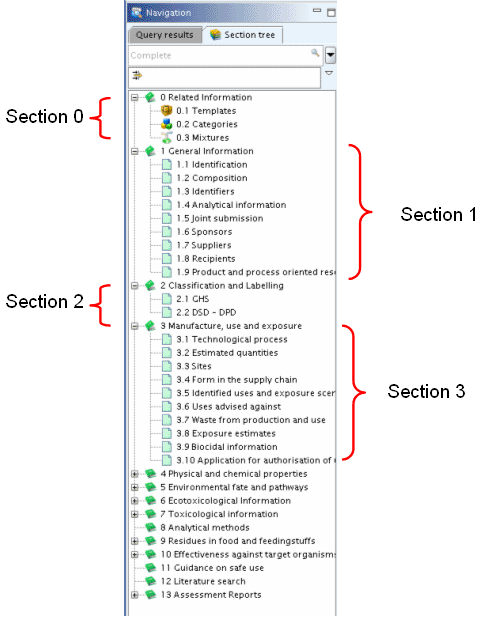
Double-click the subsection name. This will open the record associated with the related section and you can enter data right away in the Data entry window (as shown in the following screenshot):
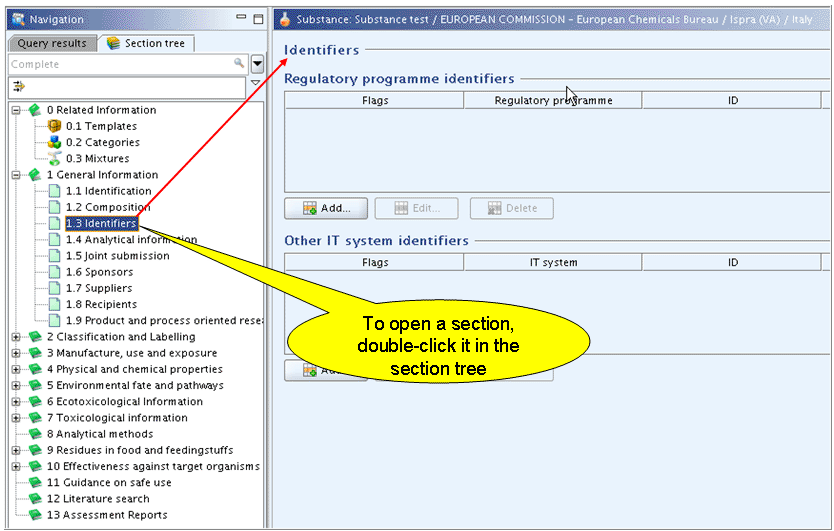
Tip
When you wish to change a record entry in one of the sections 0 - 3,
be aware to click the Edit button on the
toolbar ![]() , if the record is locked.
, if the record is locked.
Section 0 Related information gives an
indication of all associations existing between a Substance dataset and
Templates, Categories and Mixtures. Clicking the Expand button ![]() in the section tree displays the following
subsections each of which is preceded by the icon representing the
respective IUCLID element:
in the section tree displays the following
subsections each of which is preceded by the icon representing the
respective IUCLID element:
 subsection 0.1
Templates
subsection 0.1
Templates subsection 0.2
Categories
subsection 0.2
Categories subsection 0.3
Mixtures
subsection 0.3
Mixtures
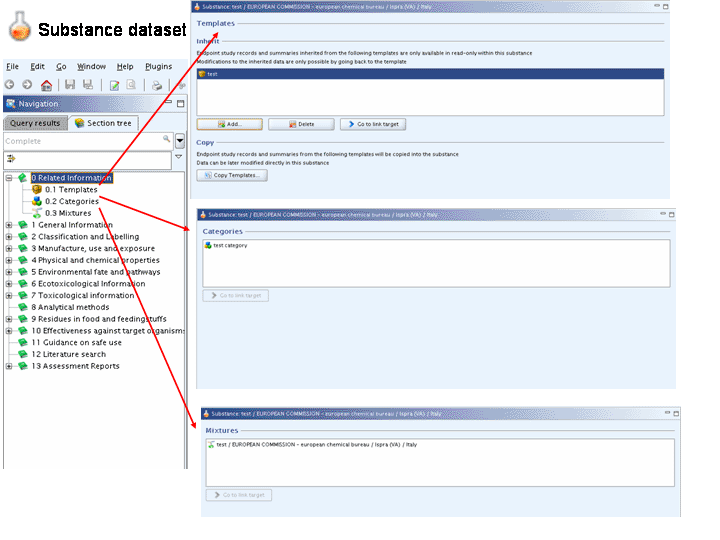
Note
The same principles explained for sections 0 - 3 of a Substance
dataset apply also for the IUCLID element Mixture dataset, except that
only the subsection 0.1 Templates and, in addition
to Substance datasets, subsection ![]() 0.4 Related substances are
provided (see chapter D.7 Mixture (Create and update
mixture related information))
0.4 Related substances are
provided (see chapter D.7 Mixture (Create and update
mixture related information))
Subsection 0.1 Templates
A Substance dataset can be associated to one or more Templates (see chapter D.5.1 What is a Template dataset?).
These association are directly created in subsection 0.1 Templates (see chapters D.5.4 Basing a Substance dataset on an "Inherit"Template and D.5.5 Copying endpoint data from a Template into a Substance dataset).
From subsection 0.1 Templates
![]() it is possible to:
it is possible to:
Associate Inherit Templates or copy records from Copy Templates by clicking the Add button
 .
.Navigate to Inherit Templates by clicking the Goto button
 to e.g. edit the Template data.
to e.g. edit the Template data.Change associations to Inherit Templates.
Delete associations to Inherit Templates by clicking the Delete row button
 .
.
Caution
Data which are part of a Copy Template are directly copied and integrated into the Substance dataset. Once they are copied, the association is not anymore visible and copied data can be edited directly within the Substance dataset.
Subsection 0.2 Categories
In subsection 0.2 Categories ![]() , links to all Categories are provided which the
Substance dataset under consideration is related to as member of these
chemical categories.
, links to all Categories are provided which the
Substance dataset under consideration is related to as member of these
chemical categories.
It is possible to navigate to the related Category(ies), by clicking
the Goto button ![]() .
.
Note
Category associations cannot be directly created or deleted within the Substance dataset. You must first open a Category (see chapter D.6 Category (create and update Category related information)) and then create or delete the association(s) with the desired Substance dataset(s).
Subsection 0.3 Mixtures
Subsection 0.3 Mixtures ![]() gives an indication of the associations existing
between the Substance and the Mixture(s) the Substance is part of. It is
possible to navigate to the related Mixture(s), by clicking the Goto button
gives an indication of the associations existing
between the Substance and the Mixture(s) the Substance is part of. It is
possible to navigate to the related Mixture(s), by clicking the Goto button ![]() .
.
Note
Mixture associations cannot be directly created or deleted within the Substance dataset. You must first open a Mixture dataset (see chapter D.7 Mixture (create and update Mixture related information)) and then create or delete the association(s) with the desired Substance dataset(s). If a Mixture is deleted, the name of the Mixture displayed in subsection 0.3 Mixtures of any related Substances will automatically be deleted too. Apart from this, changing or deleting a Mixture does not have any impact on the associated Substance datasets.
Data in sections 1 - 3 are entered directly by double-clicking the name of the subsections.
Tip
Be aware to click the Edit button
![]() on the toolbar, if the record is locked.
on the toolbar, if the record is locked.
The following data types are available:
Closed and open List fields (for more details see chapter D.4.5.1 List fields).
Numeric fields (for more details see chapter D.4.5.2 Numeric fields).
Text fields (for more details see chapter D.4.5.2 Text fields).
Single-line text fields (for more details see chapter D.4.5.3 Single-line text fields).
Free text area (for more details see chapter D.4.5.3.2 Multi-line text fields and D.4.5.3.3 Text areas).
Numeric range fields (for more details see chapter D.4.5.5.1 Numeric range fields).
Repeatable block of fields (for more details see chapter D.4.5.5.3 Repeatable block of fields).
Note
Only in sections 1 - 3, repeatable fields or block of fields nested within a repeatable block of fields are possible. An example taken from section 3.5 Identified uses and exposure scenario (see chapter E.3.5 Identified uses and exposure scenario) which includes four levels of repeatable blocks is shown in the following screen:
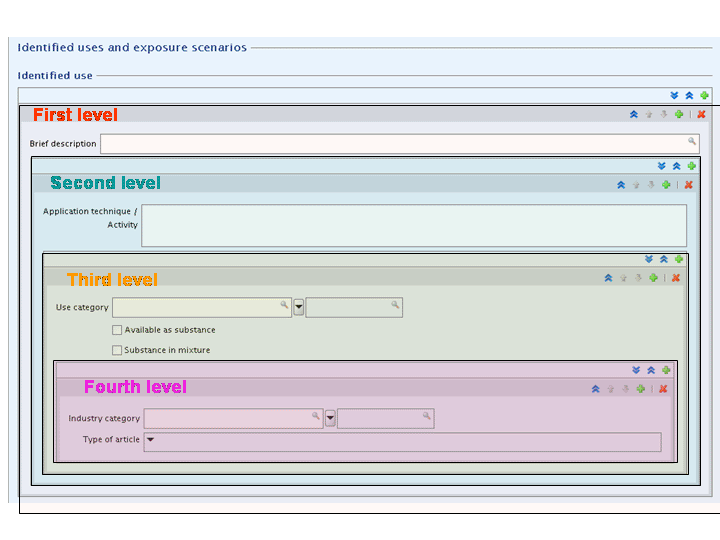
Attached document for uploading any file (word processing document, PDF document, image) which will then be attached to the dataset (see chapter D.4.5.6 Attached document features).
Flag system for filtering data purposes (for more details see chapter D.4.5.7 Flags used for filtering data).