In a Substance dataset there are 2 sections where the link with a Reference substance can be done:
In Section 1.1 Identification for specifying the identification of the Substance see chapter E.1.1 Identification
In Section 1.2 Composition for specifying the identification of the Constituents, Impurities and Additives of the Substance see chapter E.1.2 Composition.
Note
In case of a mono-constituent Substance (i.e. ethanol), specify the Constituent by assigning the respective Reference substance, which is identical with that for the Substance. See step 4 (Case 1) on Assigning a Reference substance to the Substance in chapter C.3 Creating a dataset for a Substance and assigning a Reference substance.
In a Mixture dataset, the link can only be done in Section 1.2 Composition for specifying the identification of the Components, Impurities and Additives contained in the mixture.
You can only link active Reference substances. Therefore if the desired Reference substance is not active you will have to change its status before (see chapter D.11.6 Active Reference substance: assigning/de-assigning).
Follow the steps:
Proceed as in chapters D.11.4.1 Opening a Reference substance and D.11.4.2 Querying for a Reference substance in the Query results to select the desired Substance or chapter D.7.2 Creating and populating a Mixture dataset to select the desired Mixture.
Select the section in which you need to establish a link with the Reference substance, i.e. sections 1.1 and 1.2 for the Substance and section 1.2 for the Mixture (to access these sections, see chapter D.4.3.4 Selecting IUCLID sections).
Select the Edit item command in the File menu or click the Edit button
 to switch to the edit mode.
to switch to the edit mode.Click the Link button
 on the right of the Reference substance
field.
on the right of the Reference substance
field.The following dialog appears:
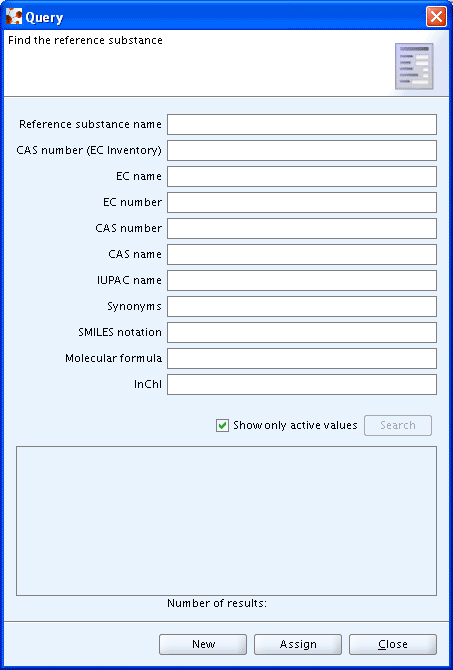
Enter your search criteria in order to retrieve all the matching entries in the Reference substance inventory stored in your IUCLID installation (wildcards such as * can be used - for detailed instructions on how to conduct queries in IUCLID see chapter D.15 Query and Search).
Click the Search button to run the query. IUCLID returns a list of Reference substances meeting your search criteria
Tip
If nothing is listed, deactivate the Show only active values checkbox. The non active Reference substances are added to the list. To activate them use the context menu (see chapter D.11.6 Active Reference substance: assigning/de-assigning).
Select the desired Reference substance and click the Assign button to create the link. The Reference substance name, the IUPAC name and the CAS number are concatenated in the Reference substance field if they exist. Additional data from the Reference substance are automatically displayed in read-only for an easier identification of the substance: EC number, EC name, CAS number, CAS name and IUPAC.
Note
Click the Goto button
![]() to display the Reference substance information. Use
the Back button
to display the Reference substance information. Use
the Back button ![]() to return to the Substance or Mixture
dataset.
to return to the Substance or Mixture
dataset.
Note
If the desired Reference substance is not present in the query
results list, it can be created by clicking the New button. The Reference substance creation wizard
comes up. Follow the instructions: a new Reference substance is created
and simultaneously linked. To add information to this new Reference
substance, click the Goto button
![]() (see chapter D.11.3 Feature
"Reference substance - New": How to create a Reference
substance).
(see chapter D.11.3 Feature
"Reference substance - New": How to create a Reference
substance).